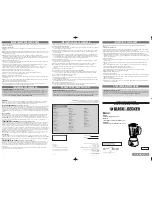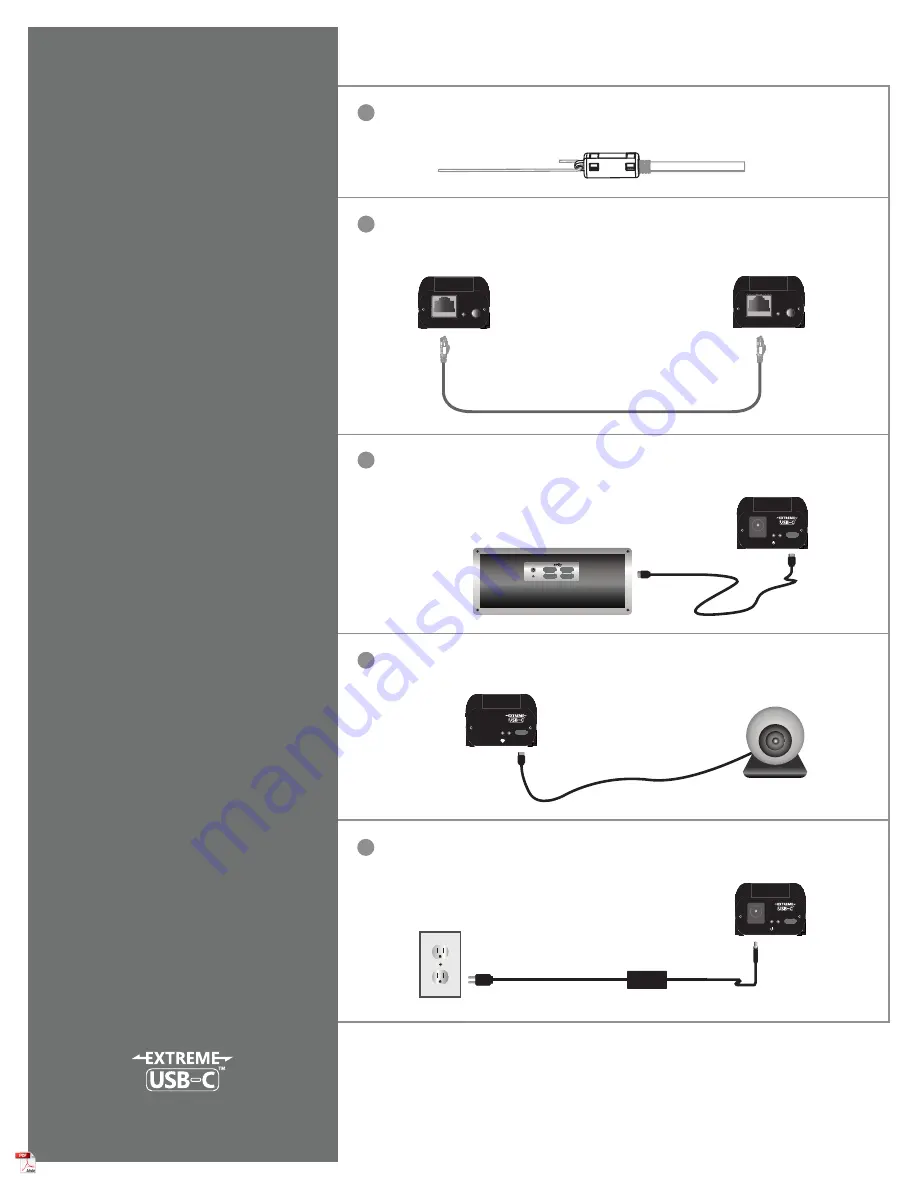
1
Before you get started, ensure that all the drivers required for your USB device(s) are installed.
1
2
33
4
Connect the USB Device to the Remote Extender DEVICE USB port.
Connect the Local Extender HOST USB port to the computer’s USB-C port
using the included USB-C Cable.
1
Place extenders where desired and connect the included Link Cable to the
LINK ports on the Local and Remote Extenders.
Local Extender (back view)
Computer
Recommended:
Use included Cable Pulling Eye to route included Link Cable through a conduit.
Remote Extender (back view)
Remote Extender (front view)
Local Extender (front view)
Device
Link
Only use the included cable the product is
rated for (10m, Plenum or Non-Plenum)
5
If Power LED illuminates amber indicating a warning, plug an approved 5V 3A
power supply (not included) into the Local Extender.
5V 3A AC Adapter (sold separately)
Config
Mode
Link
Config
Mode
Link
Host
Link
5V DC
Host
Link
5V DC
USB 3-2-1 Starling™ 3251C
1-Port USB 3-2-1 Fixed Range
Point-to-Point Extender System
Quick
Start
Guide
Includes the ExtremeUSB-C™ suite of features:
▪
Transparent USB extension supporting USB 3, 2 and 1
▪
True plug and play; no software drivers required
▪
Works with all major operating systems: Windows®, macOS™, Linux® and Chrome OS™
Package Contents:
USB 3-2-1 Starling 3251C Local Extender
USB 3-2-1 Starling 3251C Remote Extender
USB 3.2 USB-C Cable
Custom Link Cable
Cable Pulling Eye
Quick Start Guide