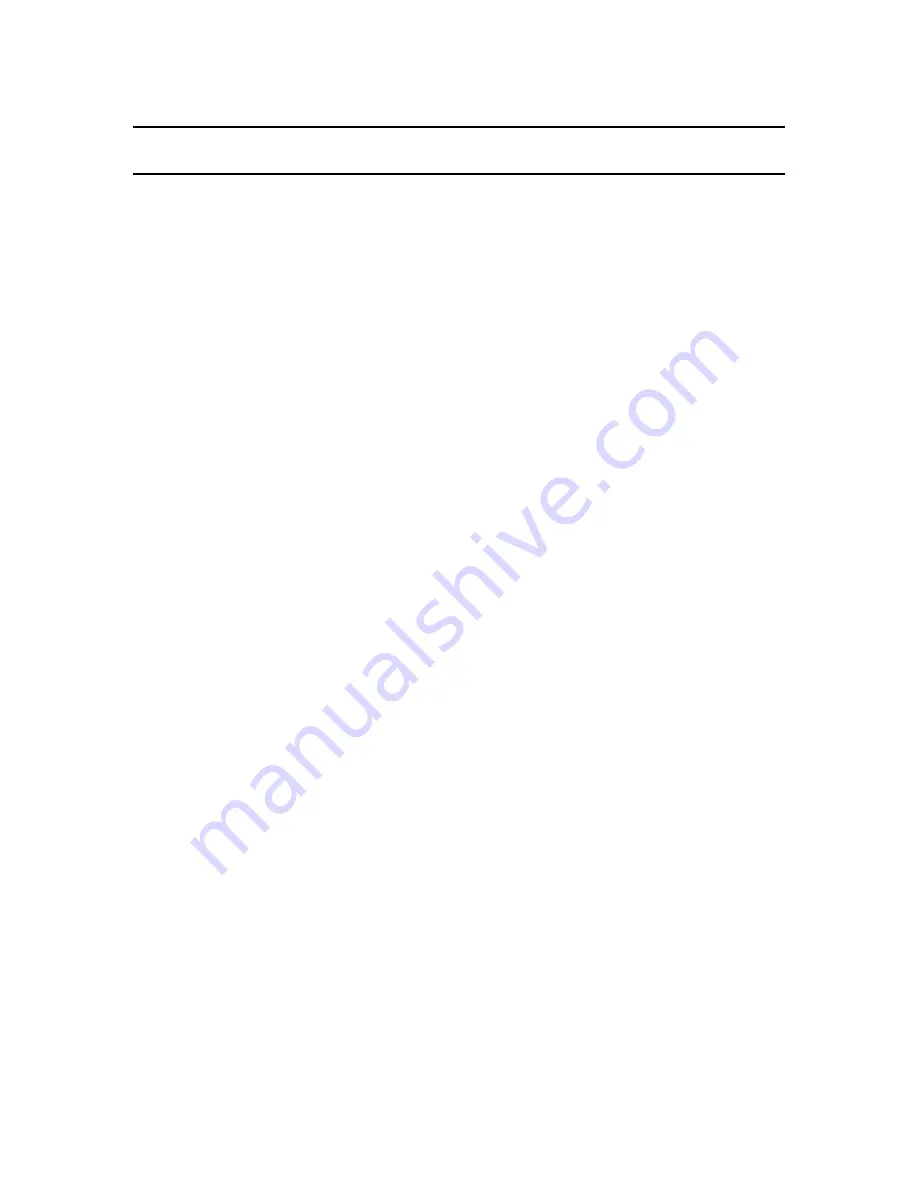
Table of Contents
Chapter 1 : Introduction _________________________________________________ 4
What Your WaveRunner PCMCIA Package Contains ____________________________ 4
What Your WaveRunner ISA Package Contains _________________________________ 4
What Your WaveRunner MicroChannel Package Contains ________________________ 5
Chapter 2 : What You Will Need for a Successful Installation ___________________ 6
Required Items _____________________________________________________________ 6
Windows 95 ____________________________________________________________________ 6
ISDN Use Only __________________________________________________________________ 7
Telephone Company Checklist for ISDN Operation_______________________________ 7
North America __________________________________________________________________ 7
Europe, Asia, and Australia ________________________________________________________ 8
Check IRQ, COM Port, and DMA Availability – ISA and MicroChannel Only ________ 8
Uninstall Previous WaveRunner Software_______________________________________ 9
Chapter 3 : WaveRunner Windows 95 Installation ___________________________ 10
Installation Procedures _____________________________________________________ 10
Validating Your Installation _________________________________________________ 11
Locate the WaveRunner Port Monitor using Explorer ___________________________________ 12
Using the Port Monitor to Check Your ISDN Service ___________________________________ 12
Explanation of Indicators _______________________________________________________ 13
Chapter 4 : Setting Up a Dial-up Networking Link ___________________________ 14
Using a 128K ISDN Connection - MLP (set up a connection to use both ISDN B-channels)
_________________________________________________________________________ 16
Chapter 5 : Setting up a Fax Connection ___________________________________ 17
Beginning the Setup ________________________________________________________ 17
Filling out the Microsoft Fax Properties Page ___________________________________ 18


































