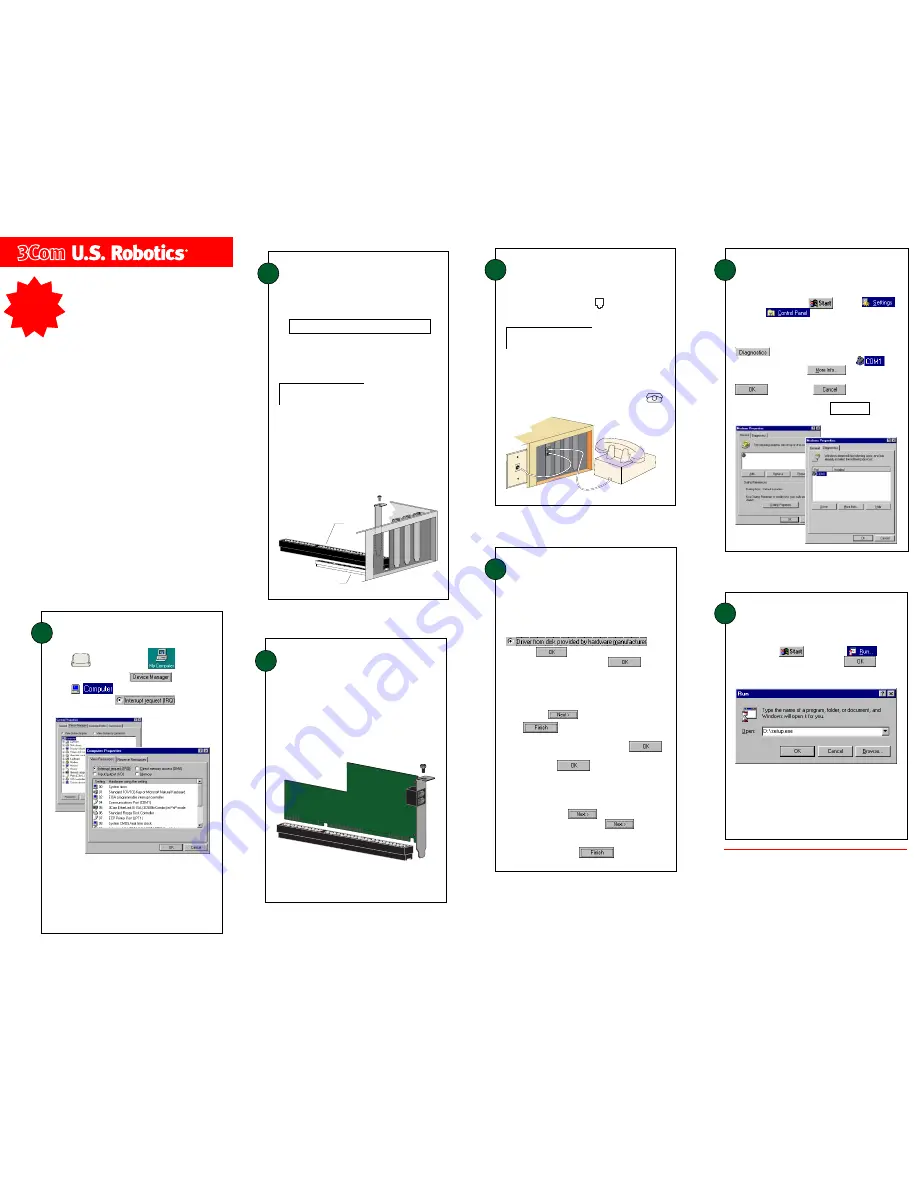
5
Install
the modem dri
vers.
Type
A:\
in the box and then click
. If your
floppy drive uses a different letter, type that letter in
place of “A”.
If you have Windows 95
Version A:
When the “New Hardware Found” screen appears,
choose
and
then click
.
Turn on your computer. When your desktop returns,
insert the Winmodem install disk into your computer’s
floppy drive.
6
Your Modem Description Here
When your desktop returns, verify that your modem is
properly installed. Click
, point to
,
and click
. Double-click the Modems
Modems
Modems
Modems
Modems
icon. When the “Modems Properties” screen appears,
you should see a description of your modem. Click the
description of your modem and then click the
tab. Write down the COM port to which
your modem is assigned (for example,
) in
the box below. Click
. The modem’s
command set should appear in the box. Click
and then click
.
Verify that the modem is
properly installed.
COM Port:
Your Modem Description Here
Insert the
Connections
CD in your CD-ROM drive. The
CD’s installation utility should start automatically. If it
does not, click
and then click
. In the
box, type
D:\setup.exe
and then click
. If your
CD-ROM drive uses a different letter, type that letter in
place of “D”.
The Setup Wizard on the CD guides you through
installing the
Connections
program group and
registering your modem.
For instructions on how to install software from the
CD, see the “Software Installation” chapter in the
electronic
User’s Guide & Reference
on the CD.
7
Install the
Connections
CD and
register your modem.
If you have Windows 95
Version B:
When the “Update Device Driver Wizard” screen
appears, click
.
4
Connect the modem to an
analog phone line.
Plug one end of the provided phone cord into the
jack on the modem labeled
and plug the other
end into an analog phone wall jack.
WARNING:
Many offices and some homes have digital
phone lines. The modem will be damaged if you use a digital
phone line. Call your phone company if you are unsure which
type of line you have.
Click
. When the “Insert Disk” screen
appears, make sure you have the floppy disk inserted
into the computer’s floppy drive. Click
.
When the “Copying Files” screen appears, type
A:\
in
the box and click
.
2
Prepare for installation.
Write the modem’s serial number in the box below.
The serial number is located on the white bar code
sticker on the modem and on the modem’s box.
CAUTION:
To avoid risk of electrical shock, make
sure your computer and all peripheral devices are turned
off and unplugged from electrical outlets.
Shut down Windows. Turn off and unplug your
computer and all peripherals. Remove the computer’s
cover.
Unscrew and remove the expansion slot cover at the
back of an empty ISA expansion slot. The slot cover is
located on the back of the computer and covers an
opening on the computer case. The opening lines up
with the slot (inside the computer) which is usually
dark plastic lined with metal.
When you are not using the modem, you can use a
telephone on the modem’s phone line. Plug the
telephone’s cord into the modem’s jack labeled
.
PCI expansion slot
ISA expansion slot
3
Insert the modem into the
empty ISA expansion slot.
Insert the modem, black edge first, into the slot.
The modem should fit snugly into the slot. The
modem’s metal bracket will cover the opening on
the back of the computer. Secure the modem with
the screw you removed in step 2. Replace the
computer’s cover. Reconnect and turn on all
peripherals.
READ
ME
FIRST!
part number 1.024.1918-00
5
ä
ä
ä
ä
ä
6K
*
Winmodem
Installation Guide
For Windows
®
For troubleshooting help or to find out how to contact technical
support, see the “Support Resources” section on the other side
of this map.
Copyright ©1998 3Com Corporation. All rights reserved. 3Com, the 3Com logo and U.S. Robotics are registered trademarks;
Connections is a trademark of 3Com Corporation. Windows is a registered trademark of Microsoft Corp. All other trademarks
are used for identification purposes only and may be trademarks and/or registered trademarks of their respective companies.
*IMPORTANT! In accordance with the ITU-T standard for 56K transmissions (V.90), this modem is capable of 56 Kbps down-
loads. However, the download speeds you experience may be lower due to varying line conditions and other factors. Uploads
from users to server equipment travel at speeds up to 31.2 Kbps. An analog phone line compatible with the V.90 standard and
an Internet provider or corporate host site compatible with the V.90 standard are necessary for these high-speed downloads.
IMPORTANT:
If any numbers between 03 and 15 are missing
from the screen’s left column, skip to step 2. If all IRQs between 03
and 15 are listed, they are all being used by other devices. Your
modem needs one of these IRQs in order to function properly. To
make an IRQ available for your modem, you will need to remove or
disable a device currently installed on your system. Once you have
determined which device you can safely remove or disable, refer to its
documentation for more information about disabling or uninstalling
the device.
1
Hold
Alt
and double-click
(located on
your desktop). Click the
tab. Double-
click
. At the “Computer Properties”
screen, make sure
is selected.
Check available computer
resources.
If you have Windows 98:
If you have Windows 98:
If you have Windows 98:
If you have Windows 98:
If you have Windows 98:
Turn your computer on. When the “Add New Hardware
Wizard” screen appears, insert your driver diskette into your
3.5 inch drive and click
. Select “Search for the
best driver for your device” and click
. Put a
check in the box next to “Floppy disk drives.” If the location
of your 3.5 inch drive is not a:\ change it on the bottom
section of this screen. Click
.



















