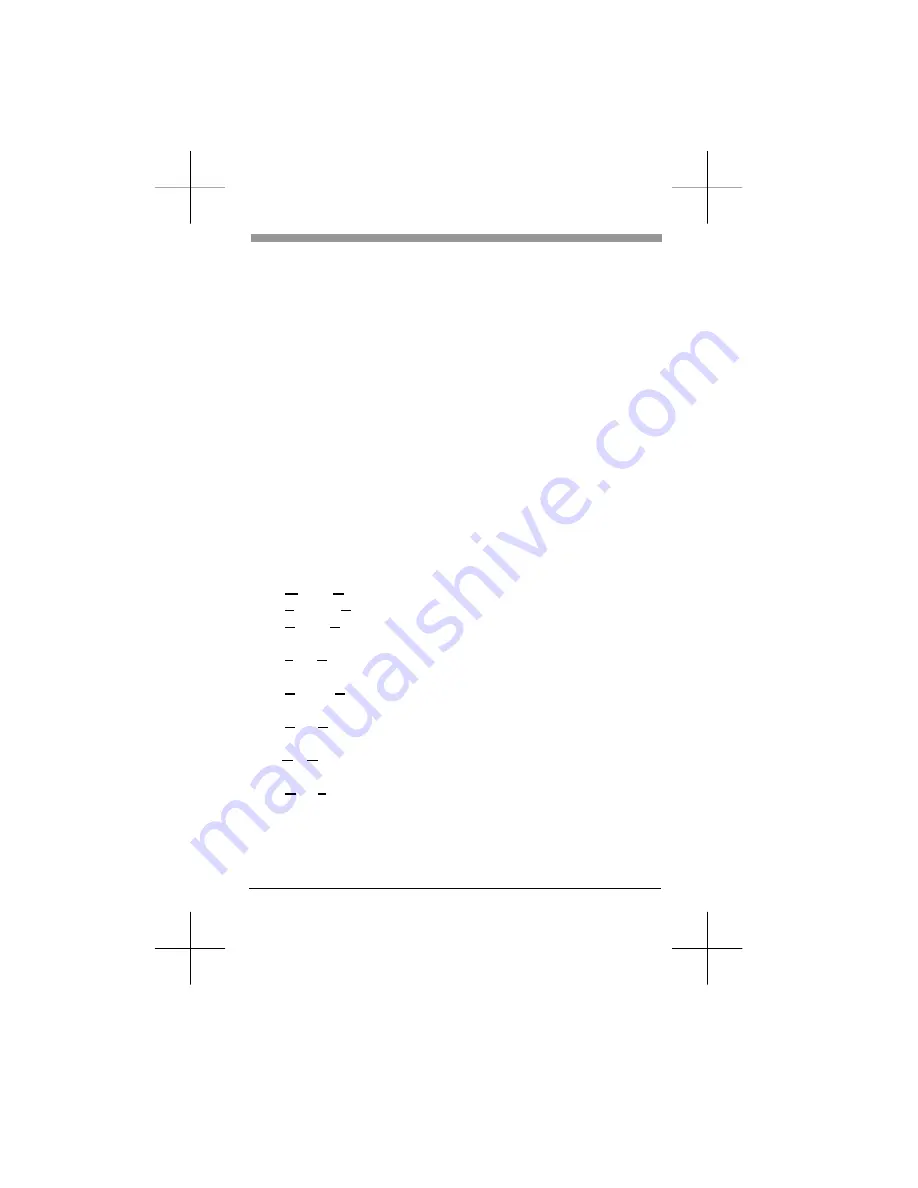
_______ GETTING STARTED MANUAL _________
If you will use this modem with a personal computer and a popular
off-the-shelf communications software, for a simple modem application
such as going on-line with bulletin boards, up-loading or downloading
files, and sending fax messages, you may now go to the Getting Started
Manual to exercise hardware connection for your modem. Then, you
should refer to your software’s manual to get on the road. This manual
will serve as your guide for modem commands.
If you would like to know the modem operations and commands in
more depth, the Electronic Manual of Fax-modem diskette is included
to serve this purpose.
The LED Indicators on the Front Panel _______________________
The indicators on the modem’s front panel denote the current modem
operation characteristics and status. They are:
MR
M
odem
R
eady. Lights up when the modem is turned on.
TR
T
erminal
R
eady. Flashes when DTR signal is detected.
CD
C
arrier
D
etected. Lights up when a carrier from the remote
modem is detected.
SD
S
end
D
ata. Flashes when the modem is sending data to the
remote modem or when receiving data from the local computer.
RD
R
eceive
D
ata. Flashes when the modem is receiving data from
the remote modem or when sending data to the local computer.
AA
A
uto-
A
nswer. Lights up when the modem is set for auto-answer.
Flashes when an incoming ring is detected.
OH
O
ff-
H
ook. Lights up when the modem is using the telephone line.
Off when the modem hangs-up (on-hook).
HS
H
igh
S
peed. Lights up when modem speed exceeds 4800 bps.
When you turn on your modem, at least the MR indicator shall light up.
There may be some other indictors lights depended on the settlement of
the modem. Otherwise, you should check the power connected to your
modem.
Page:1


































