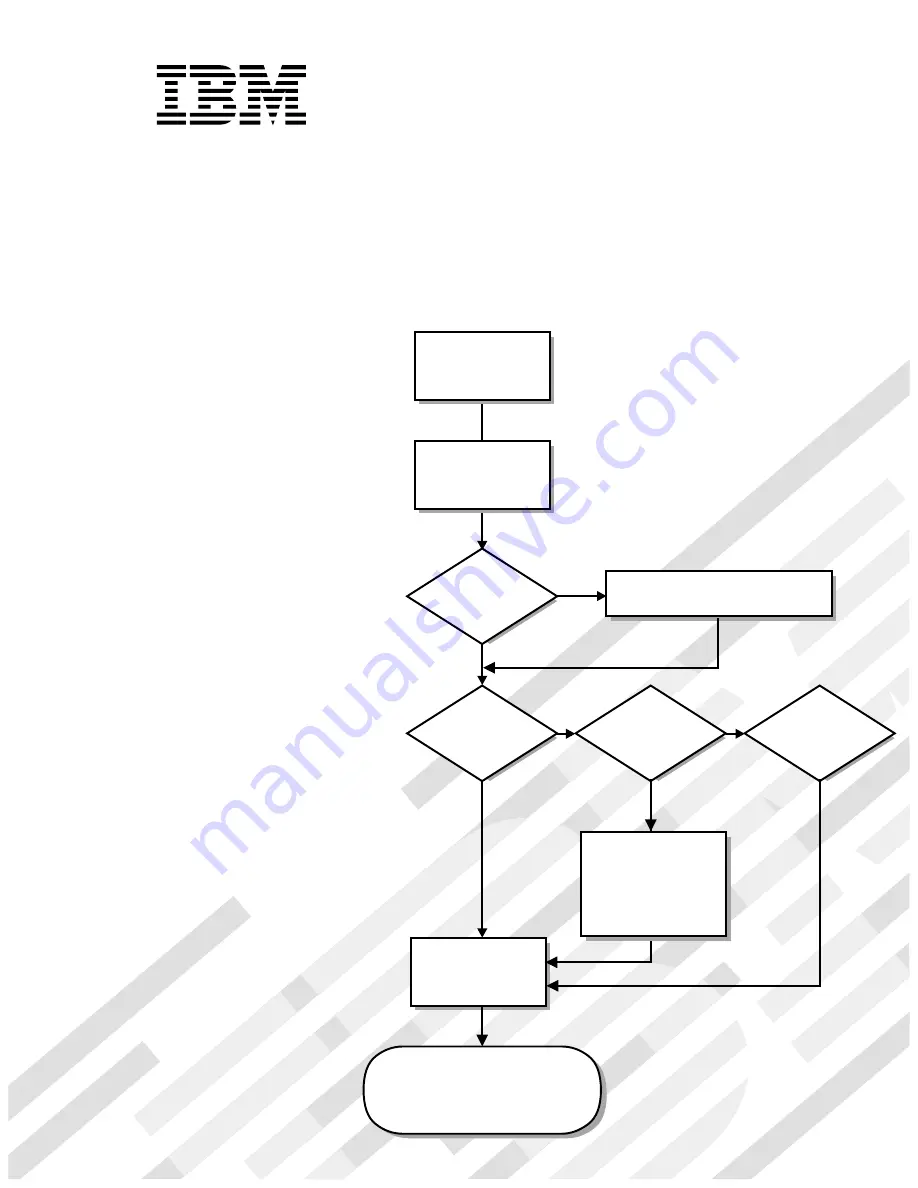
Welcome. . .
Thank you for buying an IBM
IntelliStation E Pro computer.
This
contains
information for setting up,
installing options, and preparing
to run applications for your
computer. This book also
contains information for every
day use, and solving problems.
You can find the most current
information about your
computer on the IBM Web site at:
http://www.ibm.com/pc/support
User’s Guide
User’s Guide
®
Type 6849
IntelliStation M Pro
Go to the Solving Problems
chapter
Start the computer
Complete the setup
program
Set up the computer
Did the computer
start correctly?
Do you plan to use
Windows 2000?
Do you plan to use
Windows NT?
Install another
operating system
Yes
Yes
No
No
No
System is ready to use.
• Click
on your
desktop and register your computer
• Install options and applications
Access IBM
Restart the computer,
and when prompted,
press F11. Follow the
online instructions.
Summary of Contents for IntelliStation M Pro
Page 6: ...Index 103 vi IntelliStation M Pro User Guide...
Page 12: ...xii IntelliStation M Pro User Guide...
Page 28: ...16 IntelliStation M Pro User Guide...
Page 38: ...26 IntelliStation M Pro User Guide...
Page 94: ...82 IntelliStation M Pro User Guide...
Page 96: ...84 IntelliStation M Pro User Guide...
Page 98: ...86 IntelliStation M Pro User Guide...
Page 114: ...102 IntelliStation M Pro User Guide...
Page 118: ...106 IntelliStation M Pro User Guide...
Page 119: ......


































