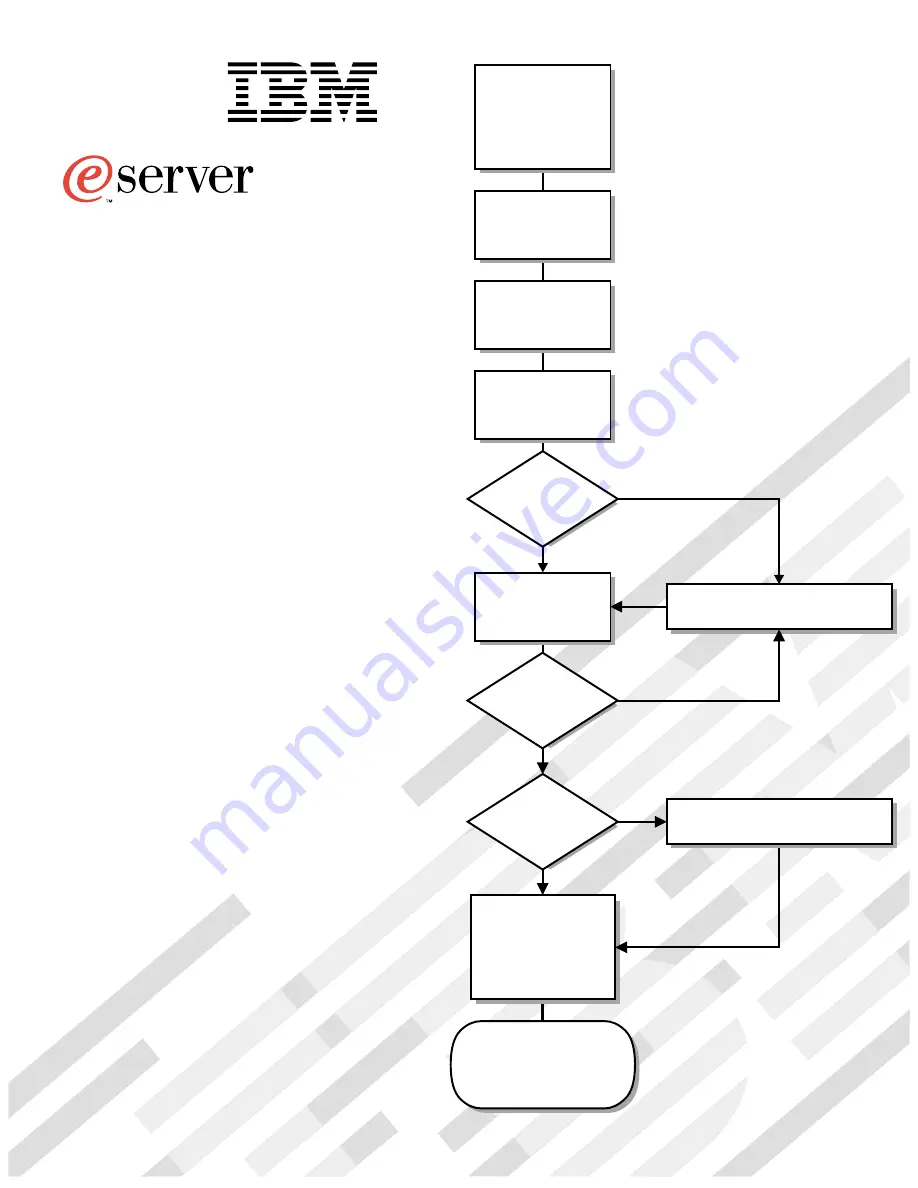
Welcome. . .
Thank you for buying an
IBM xSeries server.
This server
contains information for setting
up and configuring your server.
For detailed information
about your server, view the
on the
You can also find the most
current information about your
server on the IBM Web site at:
http://www.ibm.com/pc/support
Installation Guide
User's Reference
Documentation CD.
Go to the Server Support
flow chart
Cable the server
and options
Start the server
Install options:
• Drives
• Microprocessors
• Adapters
• Memory
Did the server
start correctly?
Yes
No
Use ServerGuide™
to setup and
configure hardware
Did configuration
complete?
Use
ServerGuide to
install operating
system?
Use ServerGuide to
install applications,
such as IBM systems
management software
and IBM ServeRAID
programs
System is ready to use.
Go to the Server Support
flow chart to register
and profile your server.
Go to the Web for Instructions,
http://www.ibm.com/pc/support
No
Yes
Yes
No
Installation Guide
Install the server in
the rack, if required
xSeries 330
Type 8674
®
Summary of Contents for eServer 330 xSeries
Page 3: ...IBM IBM xSeries 330 Installation Guide SC06 P455 80...
Page 12: ...x IBM xSeries 330 Installation Guide...
Page 32: ...20 IBM xSeries 330 Installation Guide...
Page 42: ...30 IBM xSeries 330 Installation Guide...
Page 56: ...44 IBM xSeries 330 Installation Guide...
Page 74: ...62 IBM xSeries 330 Installation Guide...
Page 75: ......
Page 76: ...IBM Part Number 25P2567 Printed in the United States of America 25P2567...


































