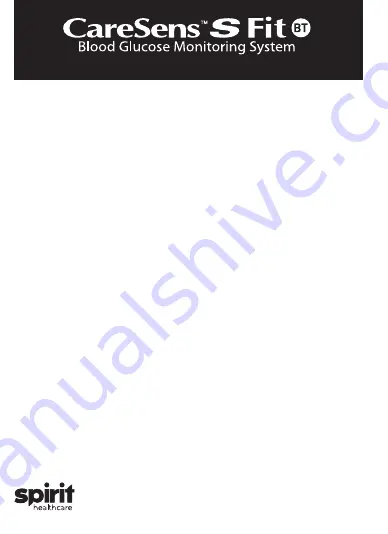
10 Setting the Sound On/OFF
Step 5
On pressing the
◀
or
▶
button, the screen will display ‘On’ or ‘OFF’. Press the
S
button to confirm the selection.
The meter will beep in the following instances if set to On.
• When you push a button to turn on the meter,
• When the test strip is inserted in the meter,
• When the blood sample is absorbed into the test strip and
the test starts,
• When the test result is displayed,
• When you press and hold the
◀
button to set the post-
meal (PP2) alert,
• When it is time for a pre-set blood glucose test.
If the sound is set to OFF, none of the sound functions will
work.
After setting the sound, press the
S
button to
go to the next step.
Note
The
symbol is displayed only when the sound is set to OFF.
11 Turning on the Strip Expiration Date Indicator
Step 6
This setting allows you to turn the strip expiration date indicator on or off. This
setting turns the function on or off only. See page 14 to set the strip expiration
date. When ‘EP’ appears on the screen, press the
◀
or
▶
button. The screen will
display ‘On’ or ‘OFF’. Press the
S
button to confirm the setting. If you do not want
to set the indicator, press the
S
button while the screen displays ‘OFF’.
User Manual
INDEX
01 Important Information: Read This First!
For optimum safety and benefits, please read the entire manual contents before
using the system.
Intended use:
CareSens S Fit BT Blood Glucose Monitoring System is intended for the
quantitative measurement of glucose in fresh capillary whole blood from the
fingertip.
The CareSens S Fit BT Blood Glucose Monitoring System is intended for use
outside the body (
in vitro
diagnostic use) and is intended for use as an aid
to monitor the effectiveness of diabetes management. The system is for
self-testing or healthcare professional use and should not be used for the
diagnosis of or screening for diabetes or for testing newborns.
PGUAA-0000380 REV0 2023-03
• An abnormally high or low red blood cell count (hematocrit level over 65 % or
below 15 %) may produce inaccurate results.
• If your test result is below 3.3 mmol/L or above 13.3 mmol/L, consult a
healthcare professional immediately.
• Inaccurate results may occur in severely hypotensive individuals or patients
in shock. Inaccurate low results may occur for individuals experiencing
a hyperglycemic hyperosmolar state, with or without ketosis. Critically ill
patients should not be tested with blood glucose meters.
• Inaccurate results may occur in patients undergoing oxygen therapy.
If you need assistance, please contact the Spirit Healthcare 24/7 Freephone
Support Line at 0800 881 5423 or go to www.spirit-healthcare.co.uk.
02 Specifications
Product specifications
Measurement range
1.1–33.3 mmol/L
Sample size
Minimum 0.5 μL
Test time
6 seconds
Sample type
Fresh capillary whole blood
Calibration
Plasma-equivalent
Assay method
Electrochemical
Battery life
1,000 tests
Power
One 3.0 V lithium battery
(disposable, type CR2032)
Memory
1,000 test results
Size
95 x 49 x 17.5 mm
Weight
51.5 g (with battery)
Bluetooth
®
technology
• Frequency range: 2.4–2.4835 GHz
• Operating range distance:
maximum 10 meters (unobstructed)
• Operating channels: 40 channels
• Security encryption: 128-bit AES
(Advanced Encryption Standard)
Operating ranges
Temperature
5–45 °C
Relative humidity
10–90 %
Hematocrit
15–65 %
Storage/Transport Conditions
Temperature
Meter (with battery)
0–50 °C
Test strip
1–30 °C
Control solution
8–30 °C
Relative Humidity
Test strip
10–90 %
03 CareSens S Fit BT Blood Glucose Monitoring
System
CareSens S Fit BT Blood Glucose Monitoring System includes the following
items:
* CareSens S Fit BT Blood Glucose Meter * Instructions for Use
CareSens S Fit BT Blood Glucose Monitoring System may include the
following items:
* CareSens S Blood Glucose Test Strips
* Lancing Device
* Battery
* Logbook
* Lancets
* Carrying Case
• Check all the components after opening the CareSens S Fit BT Blood Glucose
Monitoring System package. The exact contents are listed on the main box.
• Please contact the Spirit Healthcare 24/7 Freephone Support Line for a free data
transmission cable at 0800 881 5423 or go to
www.spirit-healthcare.co.uk
.
04 Inserting or Replacing the Battery
The CareSens S Fit BT meter uses one 3.0 V lithium battery. Before using the
meter, check the battery compartment and insert a battery if empty.
When the
symbol appears on the display while the meter is in use, the
battery should be replaced as soon as possible. The test results may not be saved
if the battery runs out.
Step 1
Make sure the meter is turned off. Push the
cover in the direction of the arrow to open the
battery compartment.
Step 2
Remove the used battery. Slip your thumb
finger and pulling it out with your index and
thumb finger as shown in the diagram. Insert
a new battery with the + side facing up and
make sure the battery is inserted firmly.
Step 3
Place the cover on the battery compartment.
Push it down until you hear the tab click into
place.
Note
Removing the meter battery will not affect your stored results. However, you
may need to reset your meter settings. See page 10.
05 Caring for Your System
Use a soft cloth or tissue to wipe the meter exterior. If necessary, dip the soft
cloth or tissue in a small amount of alcohol.
Do not use organic solvents such as benzene or acetone, or household and
industrial cleaners that may cause irreparable damage to the meter.
Caution:
• Do not expose the meter to direct sunlight, heat, or excessive humidity for an
extended period of time. It is recommended to store and use the test system
indoors.
• Do not let dirt, dust, blood, or water enter into the meter’s test strip port.
• Do not drop the meter or submit it to strong shock.
• Do not try to fix or alter the meter in any way.
• Keep the meter away from strong electromagnetic field sources, such as cell
phones and microwave ovens.
• Store all the meter components in the carrying case to prevent loss and help
keep the meter clean.
• Avoid getting any liquid or moisture in the test strip vial. This can affect the
test strips and cause inaccurate test results.
• Do not apply samples other than capillary whole blood or control solution to
the test strip.
• Store the meter in a cool and dry place between 0–50 °C.
Disposal of the meter
If you need to throw your meter away, you should follow existing policies and
procedures of your own country or region. For information about correct
disposal, please contact your local council or authority. If you need assistance,
contact the Spirit Healthcare 24/7 Freephone Support Line at 0800 881 5423 or
go to
www.spirit-healthcare.co.uk.
06 CareSens S Blood Glucose Test Strip
The CareSens S Fit BT Blood Glucose Monitoring System measures blood
glucose quickly and accurately. It automatically absorbs the small blood sample
applied to the tip of the strip.
Contact bars
Gently push the test strip, with its contact bars
facing up, into the test strip port of meter
Tip to apply blood sample
Apply blood sample here for testing
Confirmation window
Check here to see whether sufficient blood
sample has been applied
Warning!
• The CareSens S Test Strips should be used only with fresh capillary whole
blood samples.
• Do not reuse test strips.
• Do not use test strips past the expiration date.
• Test strips in new, unopened vials and test strips in vials that have been
opened can be used up until the expiration date printed on the test strip box
and vial label if the test strips are used and stored according to its storage and
handling methods.
• Store test strips in a cool and dry place at a temperature between 1–30 ˚C and
10–90 % relative humidity.
• Keep test strips away from direct sunlight or heat and do not freeze.
• Store test strips only in their original vial.
• Avoid getting any liquid or moisture in the test strip vial. This can affect the
test strips and cause inaccurate test results.
• Do not apply samples other than capillary whole blood or control solution to
the test strip.
• Close the vial tightly after taking out a test strip for testing and use the strip
immediately.
• Handle test strips only with clean and dry hands.
• Do not bend, cut, or alter test strips in any way.
• For detailed storage and usage information, refer to the CareSens S test strip
package insert.
Caution
• Keep the meter and testing supplies away from young children.
• Drying agents in the vial cap may be harmful if inhaled or swallowed and
may cause skin or eye irritation.
07 CareSens S Fit BT Blood Glucose Meter
Data Port
Used to transfer
data from the
meter to a
computer with a
cable
Display
Shows results and
messages
S Button
Turns the meter
on/off, confirms
menu selections,
and changes
information
◀
,
▶
Button
Turns the meter on,
selects or changes
information
Test Strip Port
Insert test strip here
Note
• The cable for data management software can be ordered separately. Please
contact your authorised i-SENS sales representative.
• The unit of measurement is fixed and it cannot be changed by the user.
08 CareSens S Fit BT Blood Glucose Meter Display
1
13
18
17
8
2 3 4
19
5 6 7
9
10
11
12
14
15 16
1
Test results:
test results displaying panel
2
Memory symbol:
appears when test results stored in
the memory are displayed
3
Setting symbol:
appears when in SET mode
4
PP2 alarm:
appears when the post-meal alarm has
been set
5
Bluetooth Symbol
6
Mute symbol:
appears only when the sound is set
to OFF
7
Control Solution flag:
appears when the control solution test results are
saved or displayed
8
KET symbol:
appears when the test result is greater than 13.3 mmol/L
9
Hi:
appears when the test result is greater than the selected hyperglycemia
level
10
Smile symbol:
appears when the test result is within the selected normal
blood glucose range
11
Lo:
appears when the test result is lower than the selected hypoglycemia
level
12
alarm:
appears when the time alarm has been set
13
mmol/L, mg/dL:
unit for measuring blood glucose
14
Pre-meal test flag:
used for tests done before eating
15
Post-meal test flag:
used for tests done after eating
16
Fasting test flag:
used for tests done after fasting for at least 8 hours
17
Battery symbol:
indicates meter battery is running low and needs to be
replaced
18
Blood insertion symbol:
indicates meter is ready for the application of a
drop of blood or control solution
19
Month/Day/Hour/Minute:
appears date and time
Note
It is recommended to check if the display screen on the meter matches the
illustration above every time the meter turns on. Do not use the meter if the
display screen does not exactly match the illustration as the meter may show
incorrect results.
09 Setting Up Your System
Press and hold the
S
button for 3 seconds to enter SET mode. After all settings
are finished, press and hold the
S
button for
3 seconds to turn off the meter. Press the
◀
or
▶
button to change values. Press
and hold the
▶
button to scroll faster.
Step 1
Entering the SET Mode
Press and hold the
S
button for
3 seconds to enter SET mode. After all
the segments flash across the screen,
‘SET’ will show up.
Press the
◀
or
▶
button to select ‘YES’
and press the
S
button to go to the next
step.
If you do not want to connect your meter to your smartphone, press the
S
button
when the screen display ‘bT’ while ‘OFF’ is blinking on the botton of the screen.
Then, the meter will go to Step 4 Adjusting the Date and Time mode.
Note
Follow steps 2–3 to pair your meter and smartphone. Pairing allows the meter
to communicate wirelessly with your smartphone. Ensure that devices are
within the maximum Bluetooth range (10 metres). Before pairing your meter
and smartphone, download and install the SmartLog mobile app on your
smartphone.
Setting Up Bluetooth
Step 2
Bluetooth Pairing
①
Smartphone:
If you want to pair (connect) your meter to your smartphone,
launch the SmartLog mobile app and find the Accessories menu on your
smartphone.
②
Smartphone:
Select the CareSens S Fit model from the meters list, and then
tap
Bluetooth Register
>
Next
.
③
Meter:
With your meter turned off, press and hold the
▶
button for three seconds to enter pairing mode. The
Bluetooth symbol and ‘bT’ will appear and ‘YES’ will blink
at the bottom of the screen. Press the
S
button to select
‘YES’.
④
Smartphone/Meter:
Tap
1
on your smartphone to set the
Bluetooth pairing type setting while Bluetooth symbol
and ‘tYPE 1’ are displayed on the meter’s screen.
Blood Glucose Meter
xxxxxxxxxxxx
Serial
number
⑤
Smartphone/Meter:
Follow the on-screen
instructions on SmartLog mobile app to begin
searching your meter. Look for ‘CareSens’ and
the last 4 characters of the meter serial number
on the SmartLog mobile app screen to correctly
identify your meter. Touch your meter’s ID
(CareSens XXXX) on the SmartLog mobile app
screen.
Note
Some content or menus may differ depending on your smartphone’s
operating system or SmartLog version.
Step 3
Entering the PIN number
①
Meter/Smartphone :
The symbol and 6-digit PIN
number will appear on the meter’s screen.
②
Smartphone:
Enter the PIN number into the SmartLog mobile app and touch
‘OK’. Make sure the PIN you enter on your smartphone matches the PIN on
your meter screen.
③
Meter:
When your meter and smartphone are paired and
connected, the meter will display ‘SYNC’ and the saved
test results will be transferred to your smartphone.
④
Meter:
When the data transfer is finished, the meter will
be display ‘End’ on the screen and it will be automatically
turned off after 3 seconds.
If the data transfer is failed, the meter will display ‘FAIL’
and it will be automatically turned off after
3 seconds. Then, repeat Step 2 to 5 to connect your meter
with smartphone.
Note
Some smartphones, especially those that are not tested or approved by
i-SENS, may be incompatible with your meter. Visit
www.i-sens.com/smartlog
for more information about supported smartphones. You can also scan the QR
code on the back cover of this user manual.
Step 4
Adjusting the Date and Time
Press the
◀
or
▶
button to adjust the date and time. Following images will
appear in order of year, month, date, time format, hour, and minutes. Press the
S
button to confirm your selection and to go to the next step.
Note
If the pre-set expiration date expires,
the meter will display ‘EP’ when
the test strip is inserted. ‘EP’ shows
alternately also when the test result
is displayed right after the test.
If the expiration date is set to
October of 2025, the meter will
display ‘EP’ at the beginning of
November, 2025.
12 Setting the Hypoglycemia (Lo) Indicator
Step 7
This setting allows you to select the desired level for the
hypoglycemia indicator (possible low blood sugar). You will
be alerted any time your test result is lower than the selected
level. Press the
◀
or
▶
button until the desired hypoglycemia
level between 1.1 and 5.0 mmol/L appears. Then, press the
S
button to confirm the level and to go to the next step.
Note
If the test result is lower than the pre-set
hypoglycemia level, the meter will display ‘Lo’
Caution
Ask your healthcare professional to help you decide what your hypoglycemia
level is before setting your level.
13 Setting the Hyperglycemia (Hi) Indicator
Step 8
This setting allows you to select the desired level for the
hyperglycemia indicator (possible high blood sugar). You
will be alerted any time your test result is higher than the
selected level. Press the
◀
or
▶
button until the desired
hyperglycemia level between 6.7–19.4 mmol/L appears.
Press and hold the
S
button to confirm the hyperglycemia
level and turn the meter off.
Note
If the test result is greater than the pre-
set hyperglycemia level, the meter will
display ‘Hi’.
If the test result is greater than between
13.4 and 33.3 mmol/L, ‘KET’ will blink
three times on the screen.
Note
• If your blood glucose is measured to be more than 13.3 mmol/L, you may
also have ketones.
• The CareSens S Fit BT meter is not intended to detect ketones.
• If you see ‘KET’ displayed on your meter, ask your healthcare professional
when and how you should test for ketones.
Caution
Ask your healthcare professional to help you decide what your hyperglycemia
level is before setting your level.
Note
If the test result is within the selected normal blood glucose
range, the smile symbol will be displayed as shown.
14 Setting the Strip Expiration Date Indicator
Step 1
Entering the Expiration Date Setting
Press and hold the
◀
and
▶
buttons at the same time for 3 seconds to
enter the expiration date settings. After all segments flash across the
screen, ‘EP’ will show up.
Note
The strip expiration date is printed on the test strip vial.
Step 2
Setting the Year
A number indicating the year will blink in the left corner of
the screen. Press the
◀
or
▶
button until the correct year
appears.
Press the
S
button to confirm the year and set the month.
Step 3
Setting the Month
A number indicating the month will blink at the bottom of
the screen. Press the
◀
or
▶
Press button until the correct
month appears. Press and hold the
S
button for 3 seconds to
confirm the month and turn off the meter.
15 Checking the System
You may check your meter and test strips using the CareSens S
Glucose Control Solution (control A and/or B). The CareSens S
Control Solution contains a known amount of glucose and is used
to check that the meter and the test strips are working properly.
The test strip vials have CareSens S Control Solution ranges printed
on their labels. Compare the result displayed on the meter to the
CareSens S Control Solution range printed on the test strip vial.
Before using a new meter or a new vial of test strips, you may
conduct a control solution test following the procedure on pages
17–19.
Note
• Use only the CareSens S Control Solution (available for purchase separately).
• Check the expiration date printed on the bottle. When you first open a
control solution bottle, record the discard date (date opened plus three (3)
months) in the space provided on the label.
• Make sure your meter, test strips, and control solution are at room
temperature before testing. Control solution tests must be done at room
temperature 20–25 °C.
• Before using the control solution, shake the bottle, discard the first few
drops and wipe the tip clean.
• Close the control solution bottle tightly and store at a temperature between
8–30 °C.
You may do a control solution test:
• When you want to practice the test procedure using the control solution
instead of blood,
• When using the meter for the first time,
• Whenever you open a new vial of test strips,
• If the meter or test strips do not function properly,
• If your symptoms are inconsistent with the blood glucose test results and you
feel that the meter or test strips are not working properly,
• If you drop or damage the meter.
Control Solution Testing
Step 1
Inserting Test Strip
Insert a test strip into the meter’s test strip port, with
the contact bars facing upwards.
Gently push the test strip into the port until the meter
beeps. Be careful not to bend the strip while pushing
it in.
The
symbol will be displayed on the screen.
Step 2
Activating Control Solution Test Mode
You can flag the control solution test result by pressing
and holding the
▶
button for
3 seconds. To undo the control solution flag, press and
hold the
▶
button for 3 seconds again.
Step 3
Applying Control Solution to Test Strip
Shake the bottle before each test. Remove the cap and
squeeze the bottle to discard the first drop. Then wipe
the tip with a clean tissue or cloth. Dispense a drop of
control solution onto a clean non-absorbent surface.
It helps to squeeze a drop onto the top of the cap as
shown. After the
symbol appears on the display,
apply the solution to the tip of the test strip until the
meter beeps. Make sure the confirmation window fills
completely.
Note
The meter may switch off if the control solution sample is not applied
within 2 minutes of the
symbol appearing on the screen. If the
meter turns off, remove the strip, reinsert, and start from step 1.
Step 4
Waiting for the Result
The display segments will rotate clockwise and a test result will appear after the
meter counts down from 6 to 1.
When flagged, the result is stored in the meter’s memory but it is not included
in the averages.
01 Important Information: Read This First! -------------------------------------------- 2
02 Specifications ------------------------------------------------------------------------------ 3
03 CareSens S Fit BT Blood Glucose Monitoring System --------------------------- 4
04 Inserting or Replacing the Battery --------------------------------------------------- 5
05 Caring for Your System ------------------------------------------------------------------ 6
06 CareSens S Blood Glucose Test Strip ------------------------------------------------ 6
07 CareSens S Fit BT Blood Glucose Meter -------------------------------------------- 8
08 CareSens S Fit BT Blood Glucose Meter Display ---------------------------------- 9
09 Setting Up Your System ---------------------------------------------------------------- 10
10 Setting the Sound On/OFF ------------------------------------------------------------ 13
11 Turning on the Strip Expiration Date Indicator ---------------------------------- 13
12 Setting the Hypoglycemia (Lo) Indicator ------------------------------------------ 14
13 Setting the Hyperglycemia (Hi) Indicator ----------------------------------------- 15
14 Setting the Strip Expiration Date Indicator --------------------------------------- 16
15 Checking the System ------------------------------------------------------------------- 16
16 Using the Lancing Device -------------------------------------------------------------20
17 HI and Lo Messages ---------------------------------------------------------------------25
18 Target Blood Glucose Ranges --------------------------------------------------------26
19 Transferring Test Results --------------------------------------------------------------26
20 Meter Memory ----------------------------------------------------------------------------26
21 Setting the Alarm Function -----------------------------------------------------------28
22 Understanding Error Messages ------------------------------------------------------30
23 General Troubleshooting --------------------------------------------------------------32
24 Performance Characteristics ---------------------------------------------------------32
25 Warranty Information ------------------------------------------------------------------36
Meaning of Symbols Used:
CE Mark
Authorised representative
in the European
Communmity/European
Union
In vitro
diagnostic medical
device
Caution
Biological risks
Do not re-use
Consult instructions for use
WEEE (waste electrical and
electronic equipment
Temperature limit
Manufacturer
Batch code
Serial number
Use-by date
• Glucose in blood samples reacts with the chemical in the test strip to produce
a small electrical current. The CareSens S Fit BT meter detects this electrical
current and measures the amount of glucose in the blood sample.
• The CareSens S Fit BT blood glucose meter is designed to minimise code
related errors in monitoring by using the no-coding function.
• The CareSens S Fit BT blood glucose meter should be used only with the
CareSens S Test Strips.
2
5
8
4
7
3
6
9
10
13
16
11
14
17
12
15
18




























