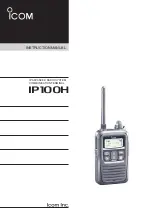MNC360 PoC Mobile Radio
User Manual
Hytera Canada
100 Leek Crescent, Unit 11
Richmond Hill, ON L4B 3E6
(905)
305-7545
www.hytera.ca
Hytera US Inc.
1363 Shotgun Road,
Sunrise, FL 33326
(954)
846-1011
www.hytera.us
(C) 202
2
Hytera Communications Ltd. All rights reserved.
8 Whatney,
Irvine, CA 92618
(949) 326-5742