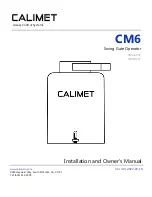HySecurity
SlideSmart DC 15 Gate Operator
SlideSmart DCS 15 Gate Operator
SlideSmart DC 10F Gate Operator
SlideSmart DCS 10F Gate Operator
Installation and Maintenance Manual
D0337 - Revision C
(15 March 2011)
HySecurity
Corporate Headquarters
6623 S 228th Street
Kent, WA 98032
All manuals and user guides at all-guides.com
all-guides.com
Содержание SlideSmart DC 10F
Страница 4: ...All manuals and user guides at all guides com ...
Страница 12: ...All manuals and user guides at all guides com ...