Reviews:
No comments
Related manuals for Platinum 775

BLRG20ST
Brand: Baby Lock Pages: 64

45A92
Brand: Singer Pages: 5

CombBind C110E
Brand: GBC Pages: 74

MEMORYCRAFT 300E
Brand: Janome Pages: 48

FaxPress
Brand: Castelle Pages: 5

AeroCut X-Pro
Brand: UCHIDA Pages: 60

783
Brand: hobbylock Pages: 32

FORWARD F455
Brand: Pulsar Pages: 21

AA-2
Brand: Siruba Pages: 10

TM-50
Brand: V-TEK Pages: 4

CP-170
Brand: JUKI Pages: 34

Advenger 2800ST
Brand: Nilfisk-Advance Pages: 104

NC81200 CLASSES
Brand: Carpet Sergers Pages: 30
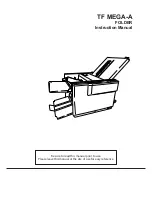
TF MEGA-A
Brand: Hefter Pages: 71

FA-V71A
Brand: Brother Pages: 16

FA-V81A
Brand: Brother Pages: 60

EXEDRA E-40
Brand: Brother Pages: 19

Entrepreneur Pro PR1050X
Brand: Brother Pages: 12

















