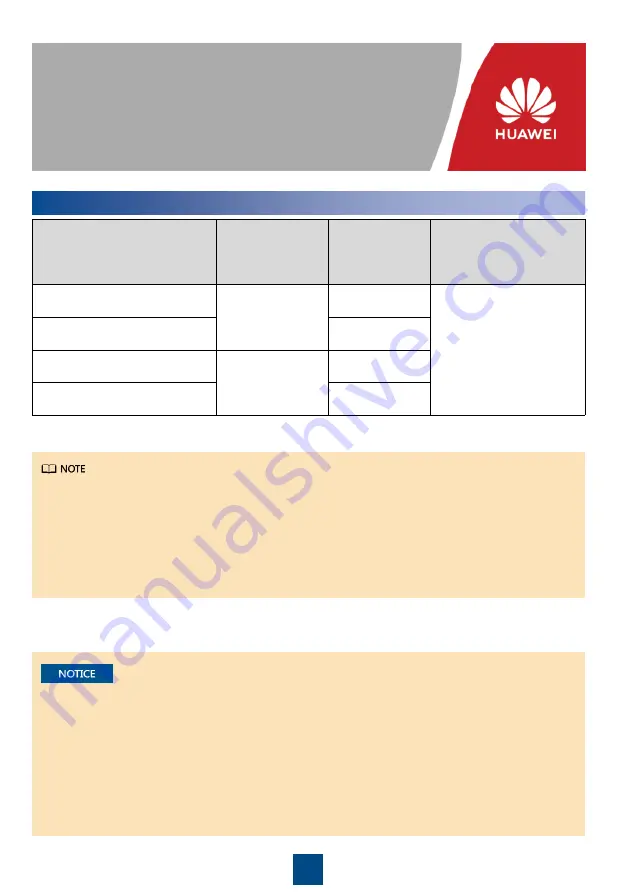
1
Issue: 01
Part Number: 31500DXL
Date: 2020-04-13
UPS5000-E-(60 kVA
–125 kVA)
Quick Guide (Integrated UPS 3.0)
1
Overview
Copyright © Huawei Technologies Co., Ltd. 2020. All rights reserved.
UPS Model
Capacity
Configuration
Weight (Full
Configuration)
Dimensions (H x W x D)
UPS5000-E-50K-HABBS
30 kVA, 60 kVA
352 kg
2000 mm x 600 mm x
1100 mm
UPS5000-E-50K-HASBS
390 kg
UPS5000-E-125K-HABBS-01
90kVA, 120kVA,
125kVA
435 kg
UPS5000-E-125K-HASBS-01
453 kg
• The appearance of the UPS5000-E-60K-HABBS (02312TVW, 02312TWB) is similar to that of
the UPS5000-E-125K-HABBS-01 (02312TVY, 02312TWC).
• The appearance of the UPS5000-E-60K-HASBS (02312TVX) is similar to that of the UPS5000-
E-125K-HASBS-01 (02312TWA).
• If Requisite modules is set to 5, the maximum output capability of each module is 25 kVA/25 kW.
1. Before installation, read the user manual carefully to get familiar with product information and
safety precautions.
2. Use insulated tools during installation.
3. Only engineers certified by Huawei or its agents are allowed to install, commission, and
maintain the UPS. Otherwise, personal injury or equipment damage may occur, and the UPS
faults caused are beyond the warranty scope of Huawei.


































