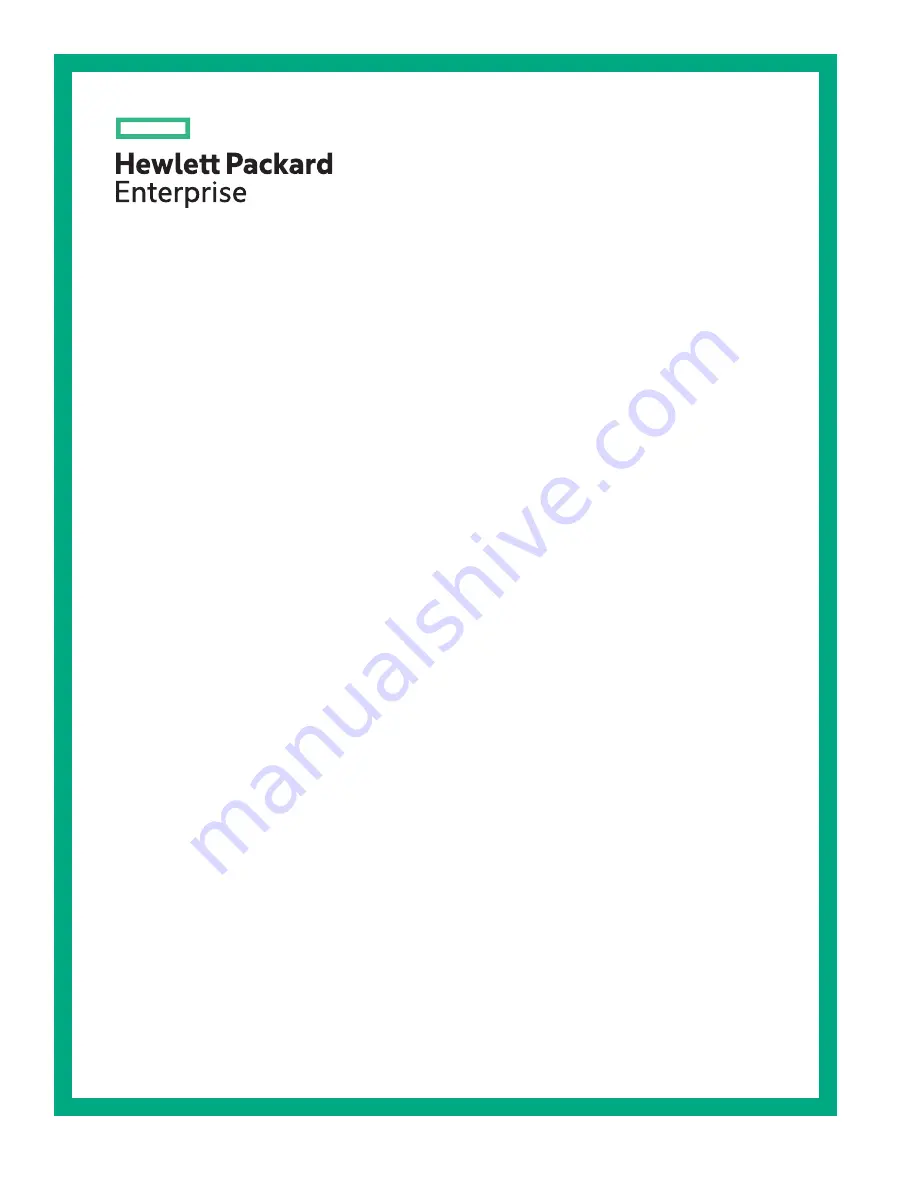
HPE ProLiant ML110 Gen10 Server
Maintenance and Service Guide
Part Number: 874622-001a
Published: November 2017
Edition: 1
Abstract
This guide describes identification and maintenance procedures, diagnostic tools,
specifications and requirements for hardware components and software. This guide is for an
experienced service technician. Hewlett Packard Enterprise assumes that you are qualified in
the servicing of computer equipment, trained in recognizing hazards in products, and are
familiar with weight and stability precautions.
Summary of Contents for ProLiant ML110 Gen10
Page 12: ...12 Customer self repair ...
Page 13: ...Customer self repair 13 ...
Page 14: ...14 Customer self repair ...
Page 15: ...Customer self repair 15 ...
Page 85: ...Smart Storage Battery cabling Smart Storage Battery cabling 85 ...
Page 86: ...Serial port cabling Front I O cabling 86 Serial port cabling ...
Page 87: ...Front USB 3 0 cabling iLO service port cabling Front USB 3 0 cabling 87 ...


































