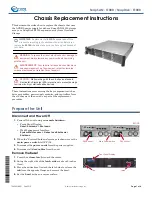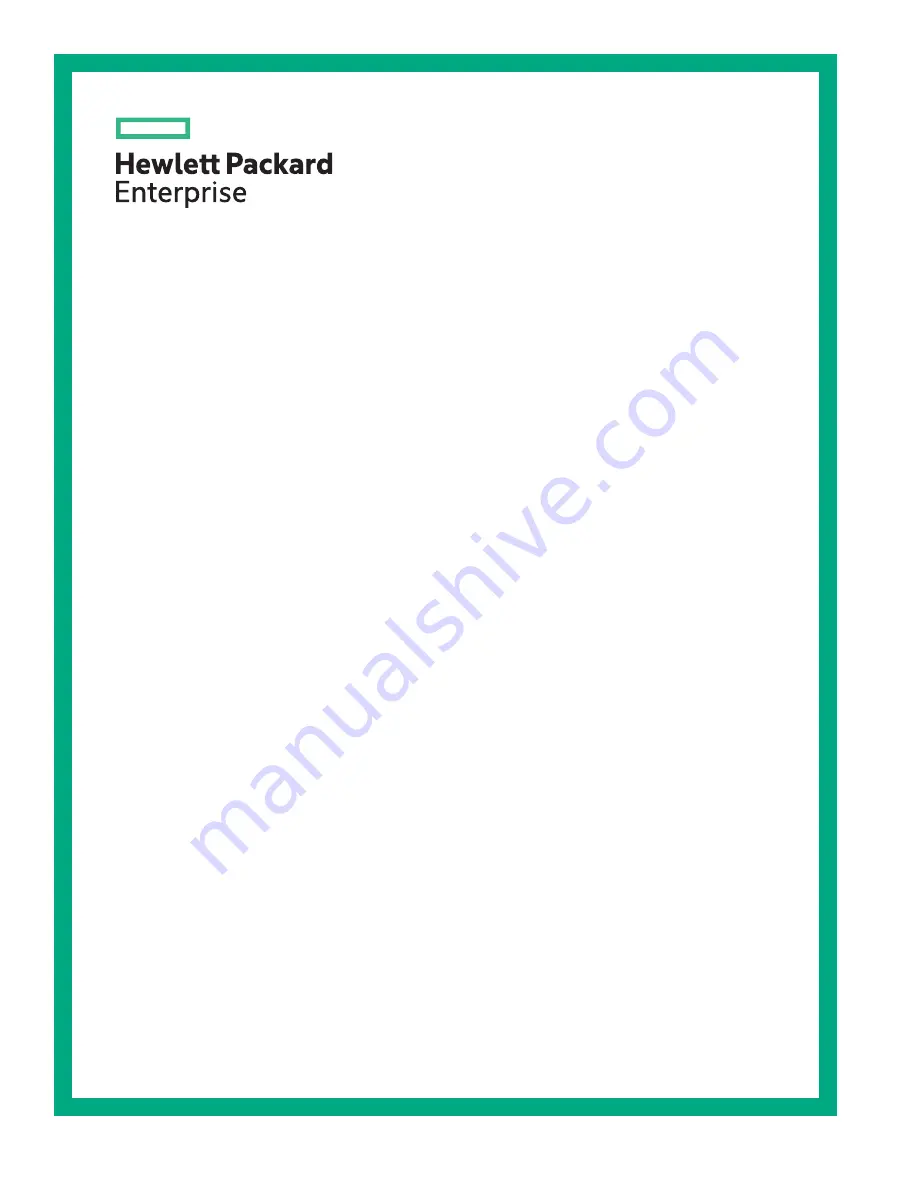
HPE Apollo 2000 Gen10 Chassis User
Guide
Part Number: 879112-003
Published: June 2018
Edition: 3
Abstract
This document contains setup, installation, and configuration information for the HPE Apollo
2000 Chassis. This document is for the person who installs, administers, and troubleshoots
the system. Hewlett Packard Enterprise assumes that you are qualified in the servicing of
computer equipment and trained in using safe practices when dealing with hazardous energy
levels.