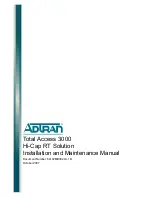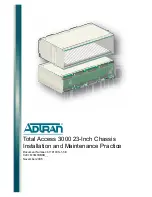Summary of Contents for IW-RJ448-05
Page 1: ...IW RJ448 05 User Manual ...
Page 7: ...4 1 Product Introduction 1 1 Box Contents ...
Page 23: ...20 Step 2 Step 3 Front Rear Rear Front Front Rear Rear Front ...
Page 33: ...30 ...
Page 35: ...32 Login Page Version Page ...