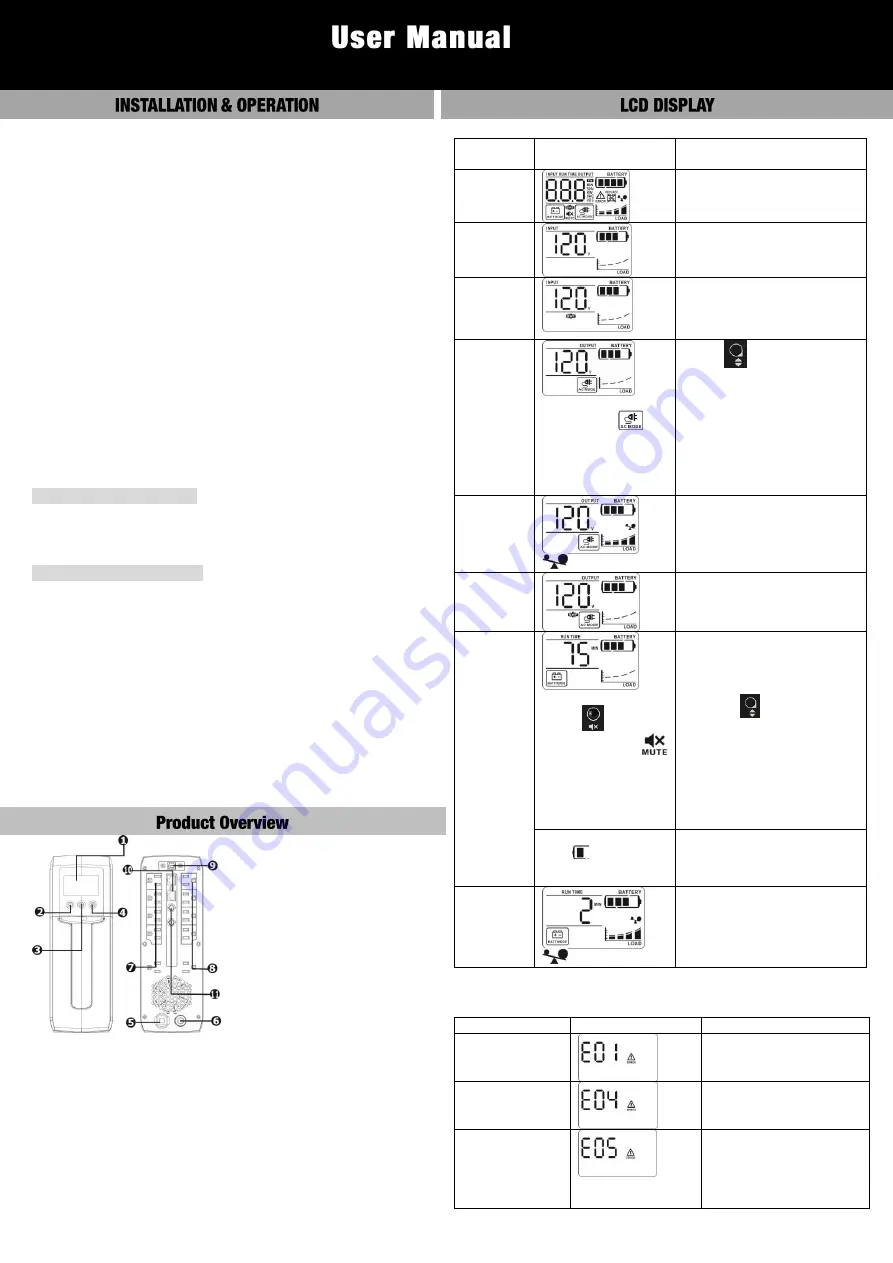
Line Interactive UPS
1200VA/1350VA/1500VA
Inspection
The following items are inside the box:
●
UPS unit
●
User manual
Remove the UPS from its package and inspect it for damage that
may have occurred during shipping. If any damage is discovered,
re-pack the unit and return it to the place of purchase.
Connect to Utility Power
Connect AC power cord to utility power. Then, the UPS will start to
charge inside battery. For best result, charge the battery for 6 hours
prior to initial use.
Connect Modem/Phone Line
(only for the model with RJ-45 port)
This UPS protects a single line (1 in/1 out) phone, modem, or fax
machine from surges when connected through the UPS. Plug in
conning Internet line into the “IN” socket. Use one more Internet
line cable in the “OUT” socket and plug one other end to the
modem input socket.
Plug in Equipment
Battery Backup Outlets(5)
Connect computer and monitor to the "Battery Backup" outlets.
These outlets provide battery backup, EMI filtering, line
conditioning, and surge protection. Battery power is automatically
provided in case of power failure.
Surge-Protected Outlets(5)
Connect a printer,
fax machine, or scanner to the “Surge-protected”
outlets. These outlets do not provide power during power failure.
CAUTION: NEVER
connect a laser printer or scanner to the
battery backup sockets of UPS. The equipment may draw
significantly power to overload the UPS.
Connect Com. Port and Install Software
(only for the model with USB port)
Connect one end of the USB cable to PC and the other to the USB
port at the rear of the UPS.
Download the latest version of ViewPower software from
http://www.power-software-download.com to your hard drive.
Follow on-screen instructions to complete the software installation.
1.
LCD display (Please check LCD section for the details)
2.
Power switch
3.
Mute button
4.
Up/down button
5.
AC input
6.
Circuit breaker
7.
Surge-protected outlets
8.
Battery backup outlets
9.
USB port (option)
10.
Modem/phone/network surge protection (option)
11.
Coax surge protection (option)
Operation Display
UPS
Mode
LCD
Description
UPS
Power on
When UPS is powered on, all
icons will light up 1 second.
Standby
Mode
Site wiring
fault in
standby
mode
AC Mode
When AVR is
functioning,
icon will flash every
second.
Press
button to switch
displayed information.
1. Output voltage
2. Output frequency
3. Input voltage
4. Input frequency
5. Output power in kW
6. Output power in kVA
7. Estimated backup time
Overload
in AC
mode
icon will flash.
When overload occurs, alarm
will beep every 0.5 second.
Site wiring
fault in AC
mode
Battery
Mode
In battery mode,
press
button to
mute alarm and
will be on.
Alarm will beep every 10
seconds and LCD
information will be displayed
in the following order when
pressing
button.
1. Estimated backup time
2. Output voltage
3. Output frequency
4. Input voltage
5. Input frequency
6. Output power in kW
7. Output power in kVA
When battery level is
low,
icon will
flash.
Alarm will beep every
second. This alarm can not
be mute.
Overload
in battery
mode
icon will flash.
When overload occurs, alarm
will beep every 0.5 second.
NOTE:
The backlight will be always on when any fault or warning
occurs.
Fault Code Table:
Fault condition
LCD
Solutions
Output short
circuited
Disconnect
short-circuited loads and
restart the UPS again.
Inverter/Output
failure.
Call for service
immediately.
Overcharge
1. Turn off the unit and
wait for cooling.
2. Or remove excessive
loads and wait for
cooling.
If fault alarm occurs, please call for service immediately.




















