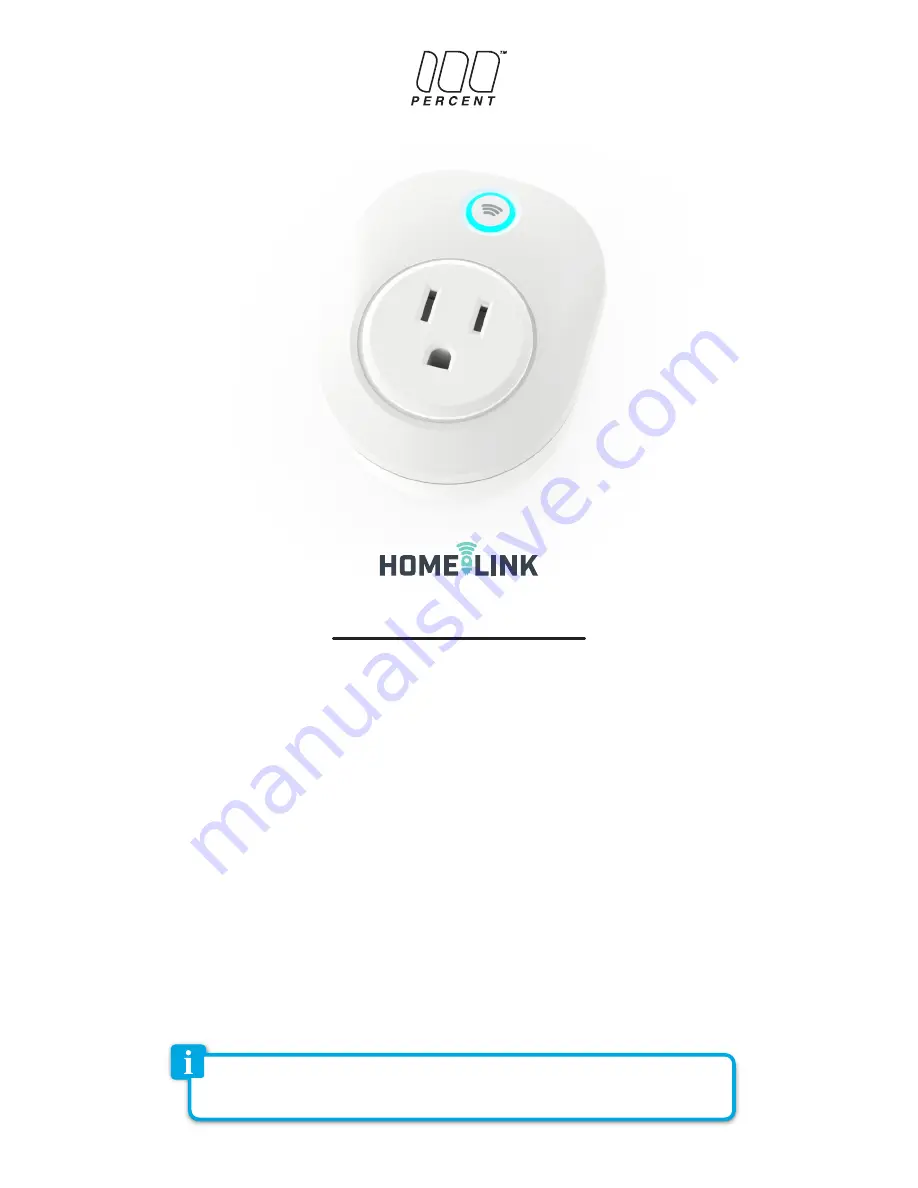
Appliance Control
•
Built-in WIFI module and buzzer
•
Smart alarm siren function
•
Life-time cloud service is included
•
Auto WIFI set up with APP
•
Individual socket setting from your smartphone
Energy Monitoring
•
Graphical representation of energy consumption
Schedule Timers
•
Set timers for automatic switching of devices
Power Rating
•
Input AC120V, 60Hz, max.15A
•
Consumption: typ. <1W
Operating Conditions
•
Temperature 0-60ºC (32-140ºF)
•
Relative Humidity 10% -98% (without dew formation)
Storage Conditions
•
Temperature -20 to +85ºC
•
Relative Humidity 5% - 99% (without dew formation)
Dimensions : 60 x 72 x 60 mm
Toggle Wi-Fi Socket
User Manual
Getting started
Congratulations on your purchase of this powerful WIFI Socket. This product works together with your Android or iOS mobile device and
Internet via Wi-Fi. Please check that your mobile device is up to date and running the latest version of it’s operating system. Please also check
that your WIFI router is working properly and that its operating manual confirms that it operates on 2.4 GHz with WPA/WPA2 encryption.
MPUW1801
The Wi-Fi socket will only work on a 2.4GHz Wi-Fi connection, NOT a 5GHz connection. 2.4GHz is the
standard connection for most routers, and 5GHz connections will typically have “5G” appended to
the end of the router’s network name.






















