Reviews:
No comments
Related manuals for ArcadePro Mercury 2097

STARWARS
Brand: ARCADE1UP Pages: 28
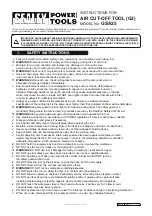
G3 Series
Brand: Sealey Pages: 3
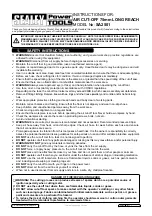
SA2501
Brand: Sealey Pages: 4
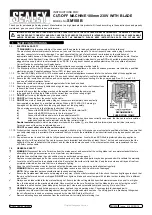
SM180B
Brand: Sealey Pages: 4
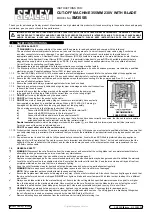
SM355B
Brand: Sealey Pages: 4
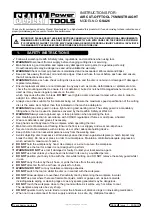
GSA26
Brand: Sealey Pages: 4

Dreamtouch Smart
Brand: Intralot Pages: 37

THERM-O-FLOW T7 Series
Brand: Graco Pages: 50

ARCADE-1UP LEGACY EDITION STREET FIGHTER II
Brand: Capcom Pages: 54

Golden Tee PGA TOUR
Brand: Incredible Technologies Pages: 29

95030
Brand: Carromco Pages: 29

Ninja Challenge
Brand: Magic Play Pages: 34

FD 380
Brand: Formax Pages: 16

FD 386
Brand: Formax Pages: 29

FD 6100
Brand: Formax Pages: 113

Timberman
Brand: Barron Games Pages: 33

Ticket Dome R
Brand: UNIS Pages: 64

CURVE AP 113
Brand: Vendors Exchange Pages: 36

















