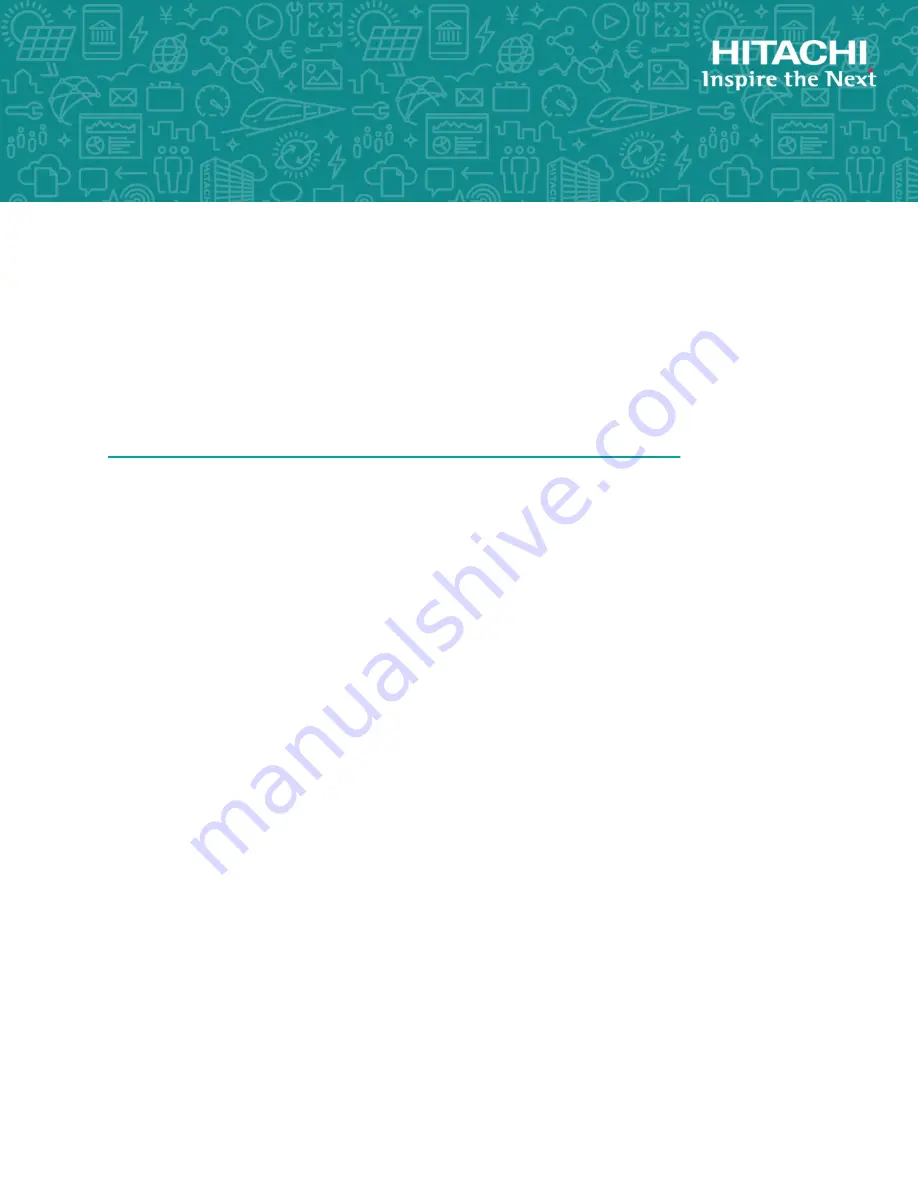
Hitachi Virtual Storage Platform F350, F370,
G350, and G370
88-02-0x
Storage System Installation (without SVP)
This guide provides information and instructions for installing and setting up your Hitachi Virtual Storage
Platform VSP F350, VSP F370, VSP G350, or VSP G370 storage system.
MK-97HM85020-00
July 2018


































