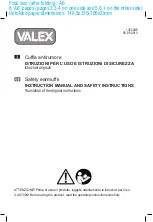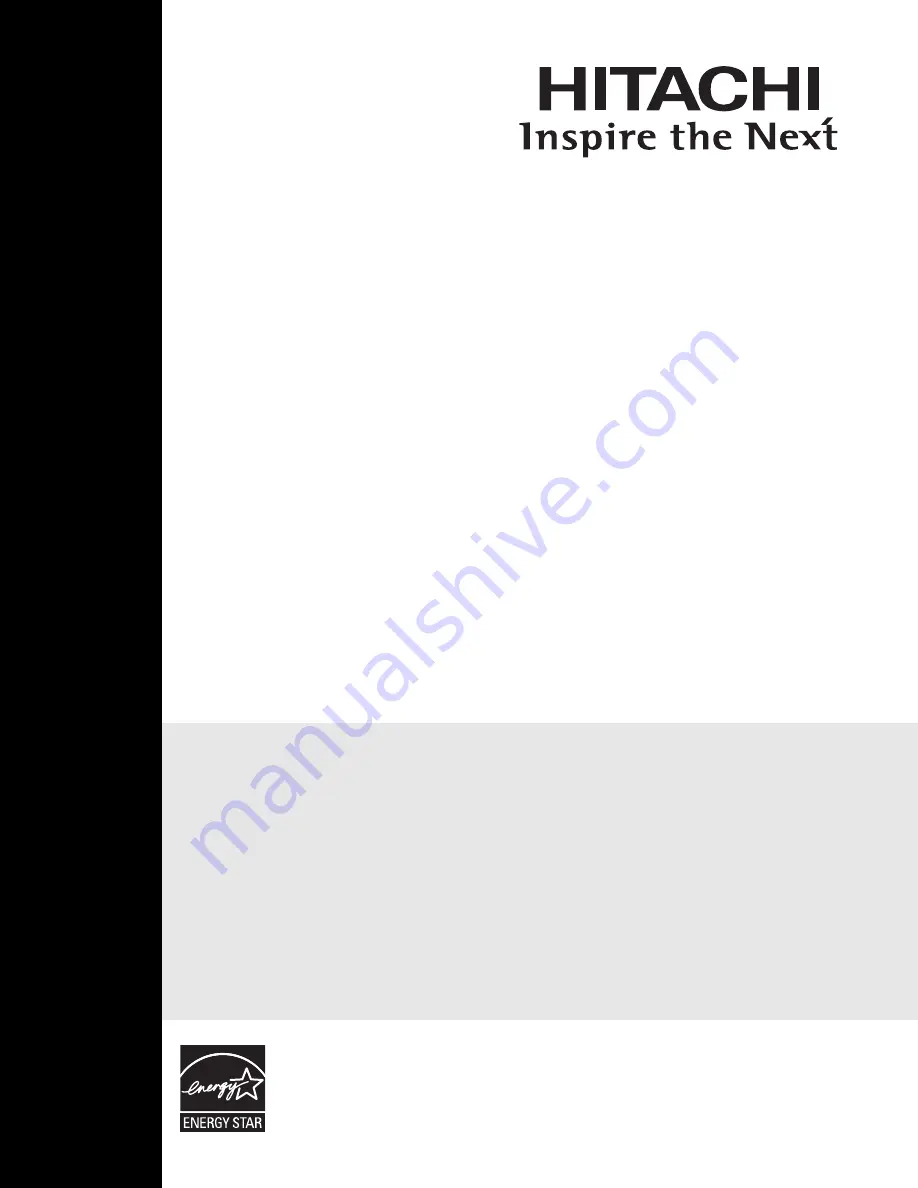
PROJECTION COLOR TELEVISION
Operating Guide for
51F710E, 57F710E, 51F710A,
57F710A and 65F710A
IMPORTANT SAFETY INSTRUCTIONS ....................................................................................... 2-3
FIRST TIME USE ....................................................................................................................... 4-17
THE REMOTE CONTROL ........................................................................................................ 18-29
ON-SCREEN DISPLAY ............................................................................................................ 30-55
USEFUL INFORMATION.......................................................................................................... 56-67
END USER LICENSE AGREEMENT FOR HITACHI DTV SOFTWARE...........................................66
APPENDIX ......................................................................................................................................67
INDEX .............................................................................................................................................67
As an Energy Star
®
Partner,
Hitachi, Ltd. has determined
that this product meets the
Energy Star
®
guidelines for
energy efficiency.
Summary of Contents for 51F710A
Page 68: ...68 Notes ...
Page 69: ...69 Notes ...
Page 70: ...70 Notes ...
Page 71: ...71 Notes ...
Page 72: ...QR64241 ...