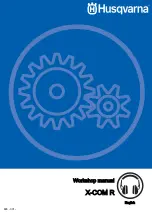PROJECTION COLOR TV
Operating Guide for 51F520, 57F520
IMPORTANT SAFETY INSTRUCTIONS ................................................................................ 2-3
FIRST TIME USE .................................................................................................................. 4-18
THE REMOTE CONTROL .................................................................................................. 19-32
ON-SCREEN DISPLAY........................................................................................................ 33-65
CARE OF YOUR HITACHI TELEVISION ..................................................................................66
RECEPTION PROBLEMS..........................................................................................................67
USEFUL INFORMATION / INDEX ...................................................................................... 68-71
57” DISASSEMBLY/ASSEMBLY INSTRUCTIONS ............................................................ 72-74
INDEX ........................................................................................................................................ 75
As an E
NERGY
S
TAR
®
Partner, Hitachi, Ltd. has determined that this
product meets the E
NERGY
S
TAR
®
guidelines for energy efficiency.
Summary of Contents for 51F520
Page 76: ...NOTES 76 ...
Page 77: ...NOTES 77 ...
Page 78: ...NOTES 78 ...
Page 79: ...NOTES 79 ...
Page 80: ...QR64451 ...