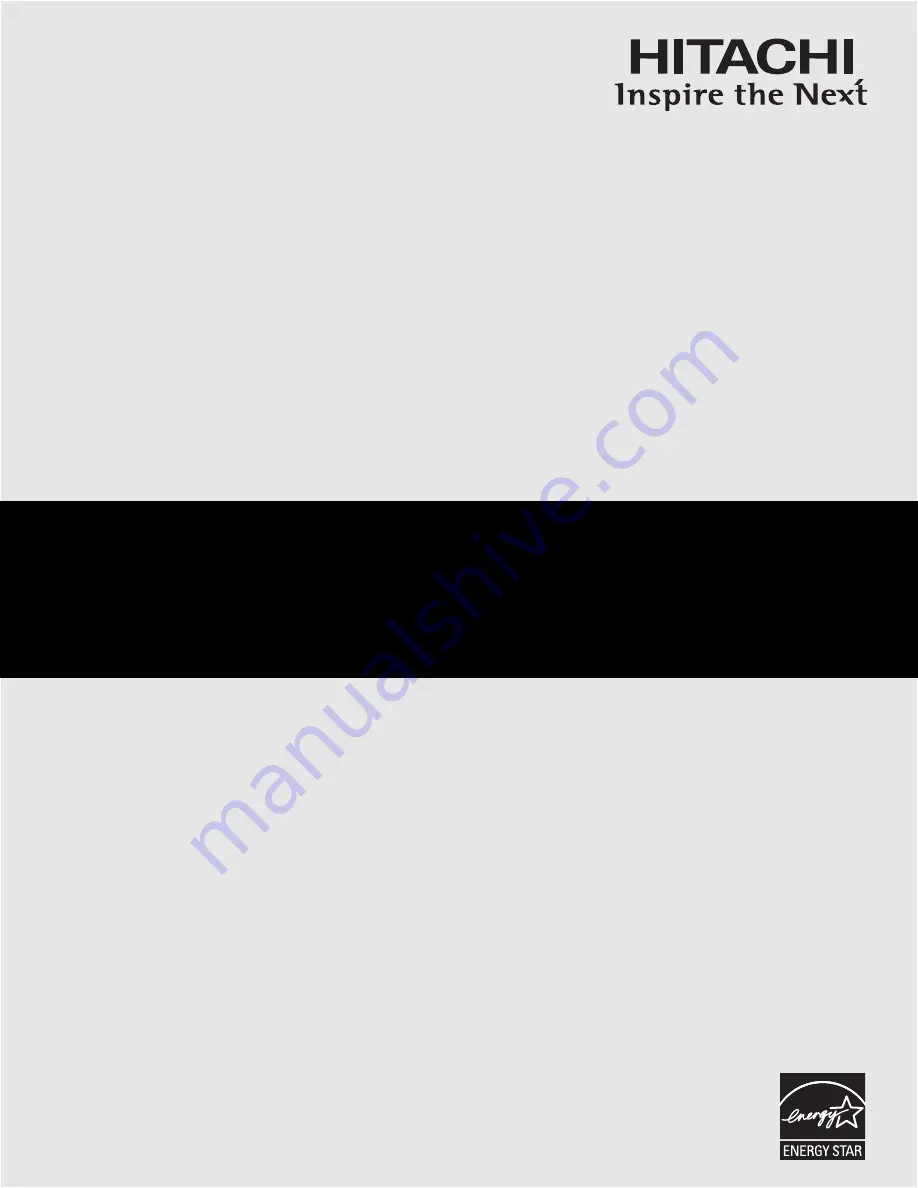
LCD REAR PROJECTION TELEVISION
Operating Guide for 50C10, 50C10E
IMPORTANT SAFETY INSTRUCTIONS ................................................................................ 2-3
FIRST TIME USE .................................................................................................................. 4-19
THE REMOTE CONTROL .................................................................................................. 20-31
ON-SCREEN DISPLAY........................................................................................................ 32-56
LAMP REPLACEMENT ...................................................................................................... 57-60
CARE OF YOUR HITACHI TV & REMOTE CONTROL .......................................................... 61
RECEPTION PROBLEMS ........................................................................................................ 62
USEFUL INFORMATION / INDEX ...................................................................................... 63-70
As an E
NERGY
S
TAR
®
Partner, Hitachi, Ltd. has determined that this
product meets the E
NERGY
S
TAR
®
guidelines for energy efficiency.


































