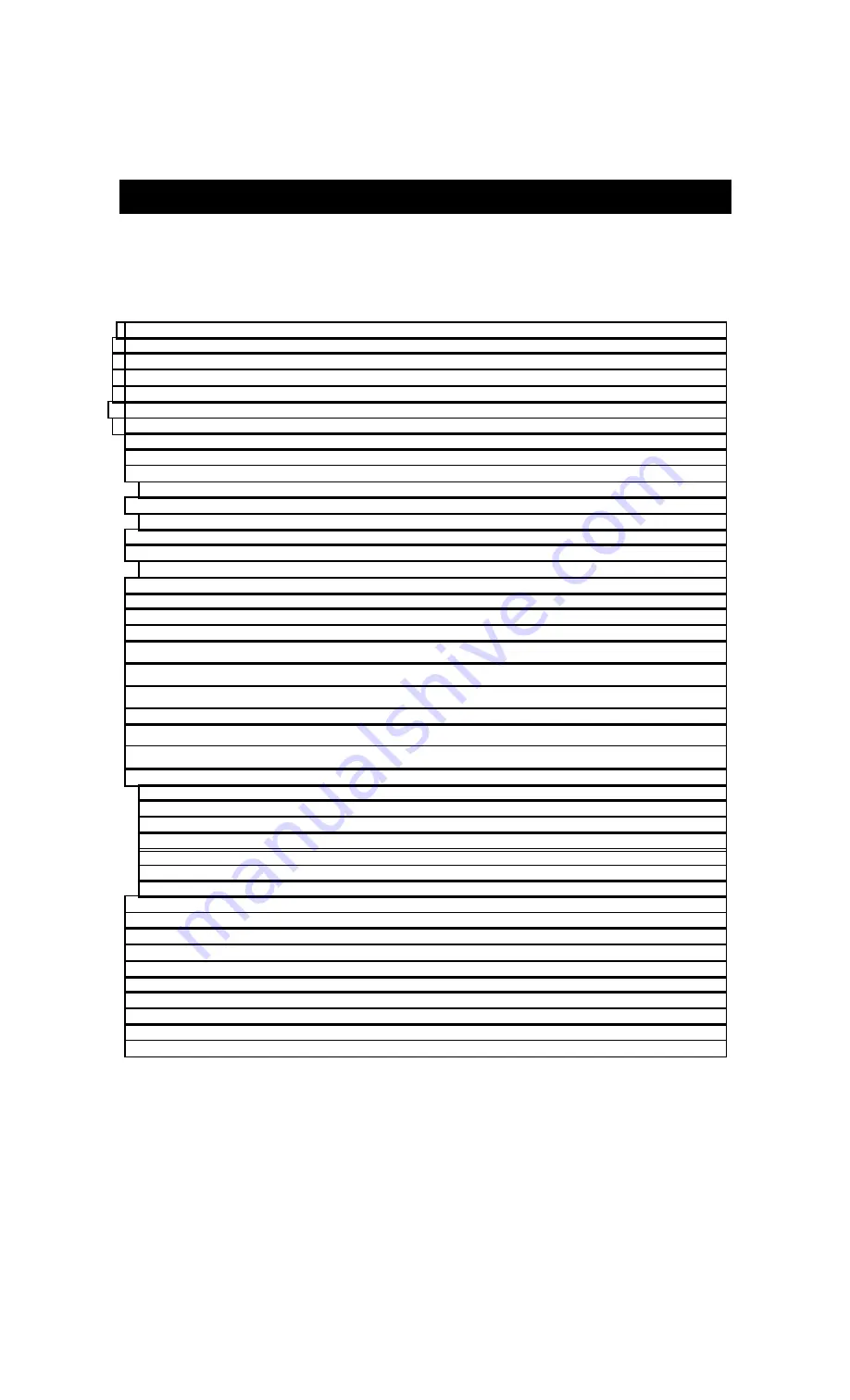
1
HITACHI
PROJECTION COLOR TV
43FDX01B 53FDX01B
OPERATING GUIDE
REMOTE CONTROL BATTERY INSTALLATION AND REPLACEMENT............................................ 7
USING THE REMOTE TO CONTROL CABLE BOX FUNCTIONS
USING THE REMOTE TO CONTROL SATELLITE RECEIVER
USING THE REMOTE TO CONTROL ADDITIONAL
........................................ 31
................................................................................................ 31


































