Reviews:
No comments
Related manuals for 00178608

SmartWatch G2 Pro
Brand: MOTA Pages: 15

27713
Brand: Eurotops Pages: 12

DW-9100BJ
Brand: Casio Pages: 15

W231
Brand: Timex Pages: 26

WT-931
Brand: La Crosse Technology Pages: 19

CLASSIC 8
Brand: Louis Chevrolet Pages: 11
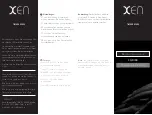
XQ 0130
Brand: XEN Pages: 2

GPS Fit 1.0
Brand: Soleus Air Pages: 1

Accusplit PRO SURVIVOR 125307
Brand: IMS Pages: 2

SAXON AUTOMATIC
Brand: Larsson & Jennings Pages: 31

6P25
Brand: Fossil Pages: 63

Fitbit
Brand: EDON Pages: 14

DATE ASTRALE
Brand: Jaquet Droz Pages: 12

W06X
Brand: Inchor Pages: 13

JEWEL
Brand: Roxy Pages: 5

BIRDYLAND
Brand: Roxy Pages: 28

QW-880
Brand: Casio Pages: 1

QW-930
Brand: Casio Pages: 3

















