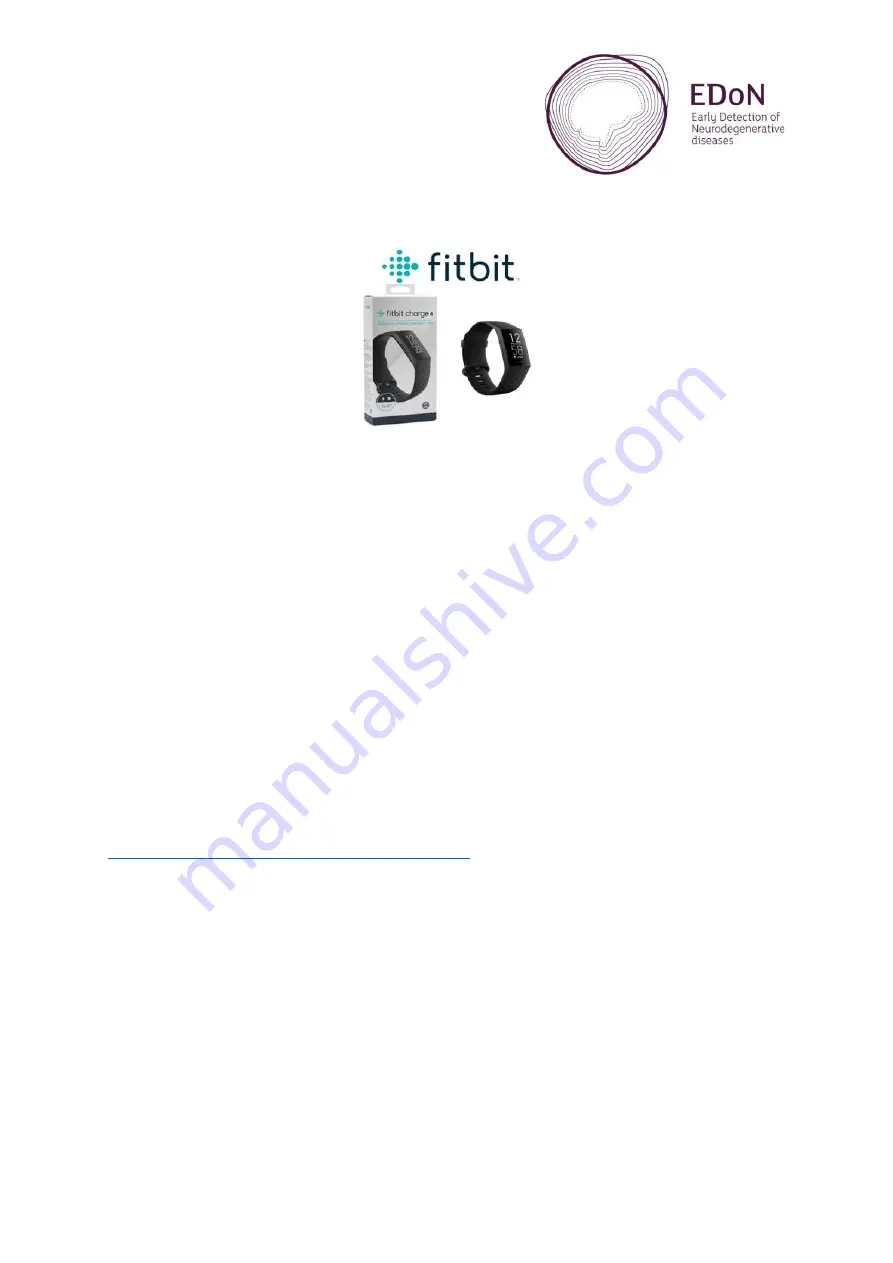
1
EDoN Fitbit Set Up Guide_v2.0, 05-Aug-2022
Fitbit Set Up Guide
Contents
If you have any problems with Fitbit, please see the contact details at the end of this guide.
For further support, the Fitbit user manual can be found here:
https://help.fitbit.com/articles/en_US/manuals.htm
































