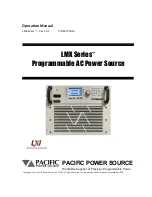Summary of Contents for APS-1102A
Page 15: ...Tables APS 1102A xiii ...
Page 16: ......
Page 24: ......
Page 72: ...APS 1102A User Manual APS 1102A 3 38 ...
Page 184: ...APS 1102A User Manual APS 1102A 5 50 ...
Page 242: ...APS 1102A User Manual APS 1102A 6 58 ...