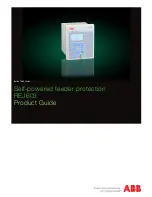Summary of Contents for Dualcom S
Page 1: ......
Page 3: ...iii CE certificate will go on this page ...
Page 7: ...vii Notes ...
Page 45: ...38 ...
Page 1: ......
Page 3: ...iii CE certificate will go on this page ...
Page 7: ...vii Notes ...
Page 45: ...38 ...