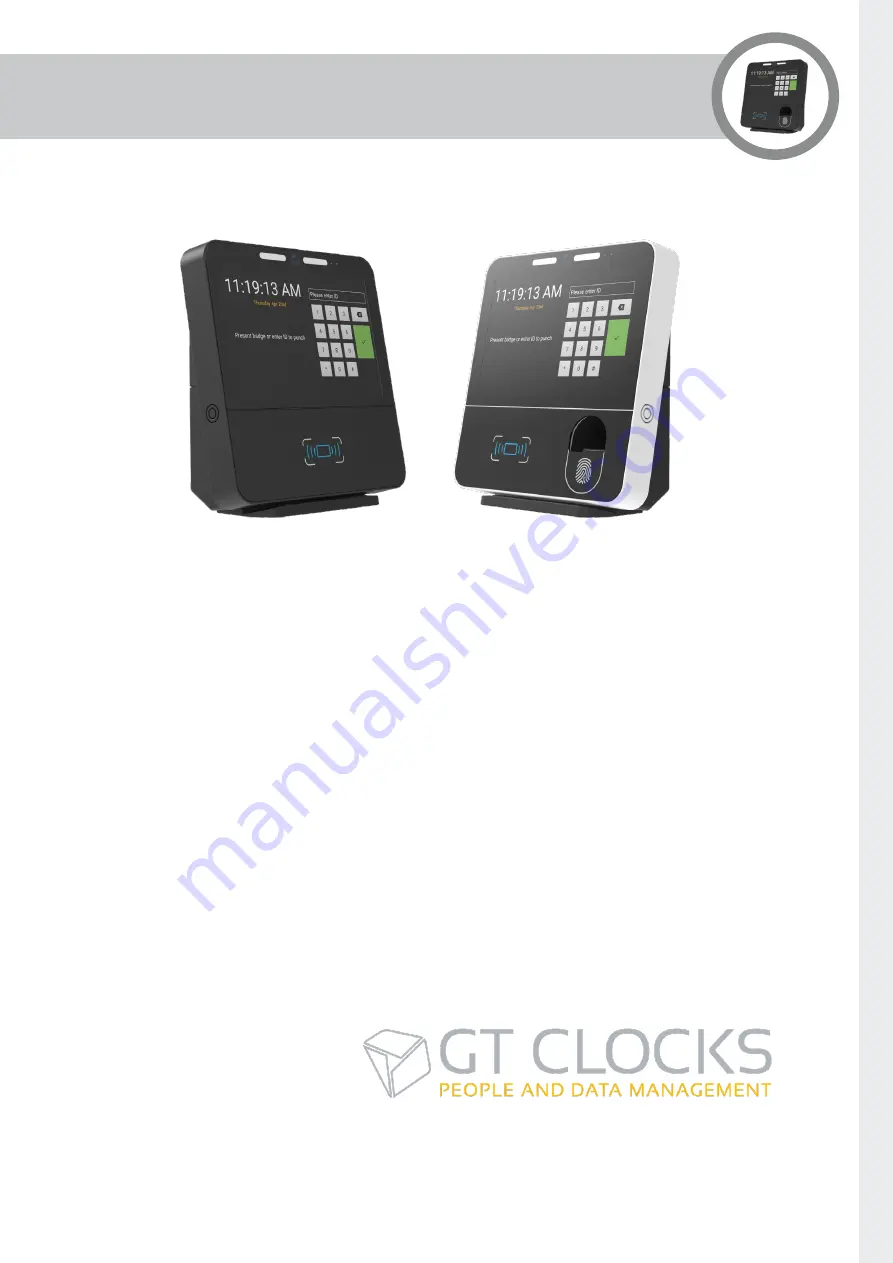
Page 1
Version 1.1 January 2021
GT8 Terminal
User Guide
Disclaimer
Copyright © 2021, Grosvenor Technology Ltd. All rights reserved.
All brands, names, or trademarks appearing in this document are acknowledged as the trademarks of their
respective owners.
No part of this document may be reproduced in any form or by any means for any purpose without the
written permission of Grosvenor Technology.
Whilst we make every effort to ensure the accuracy of our publications, Grosvenor Technology assumes no
responsibility or liability for any errors or inaccuracies that may appear in this document.


































