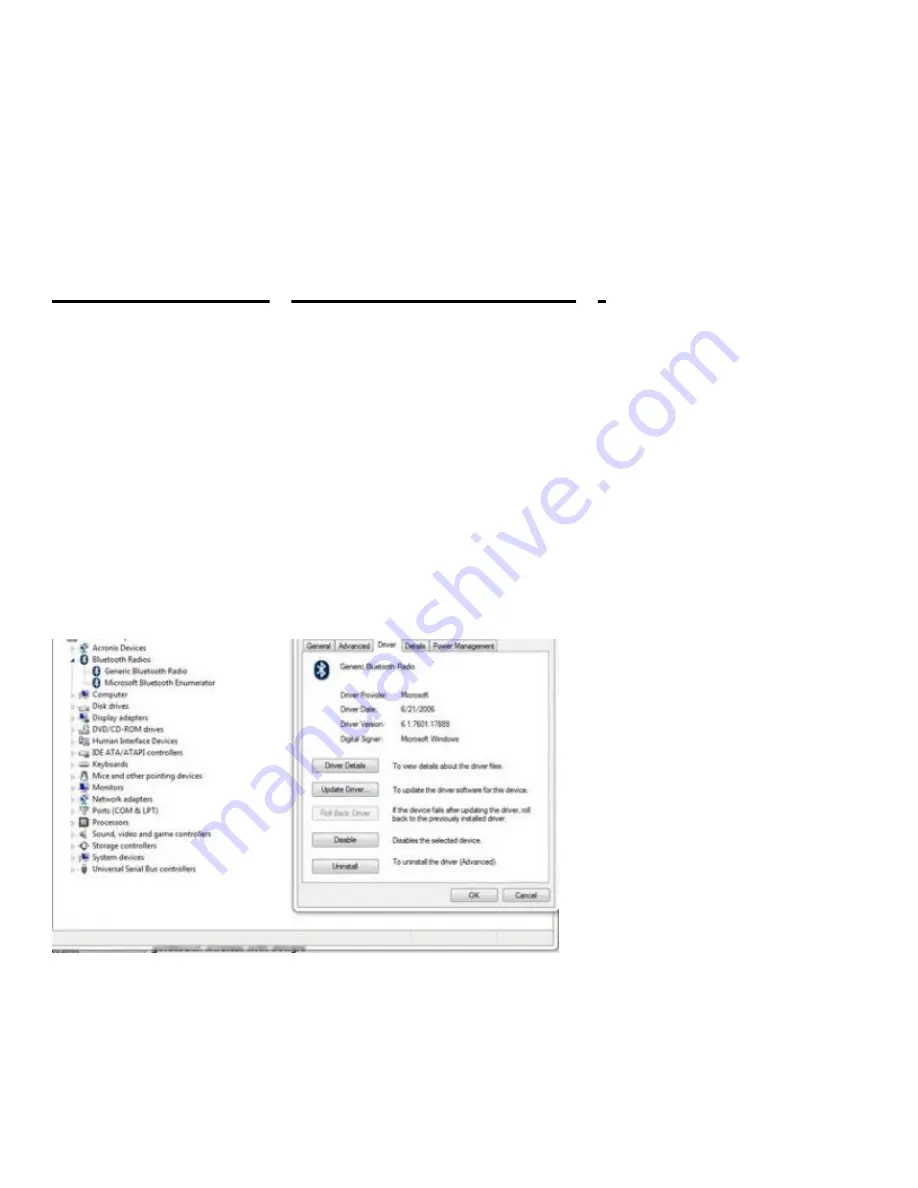
2/2/22, 3:16 PM
GTP-0044W Go!2 Bluetooth Keyboard Pairing/Troubleshooting - Goldtouch
https://www.goldtouch.com/go2-quickstart/
1/5
To connect your GTP-0044W Go!2 Mobile Bluetooth
Keyboard, please use the following directions:
The Goldtouch Go!2 Travel Keyboard is equipped with Bluetooth technology. Bluetooth is a short-range
wireless technology that lets you connect multiple computers, input devices, mobile phones, and handheld
devices to each other without cables. To use the Goldtouch Bluetooth Keyboard, please check to make sure that
Bluetooth is turned on.
PC User Pairing and Troubleshooting:
*Look towards the middle of the page for Mac Instructions*
Please ensure that your computer or device
has the latest Bluetooth Receiver by
following the steps below:
Step 1)
Check your Device Manager settings in Control Panel to validate current Bluetooth Radio Drivers and
proper Bluetooth Radio function. Go to Control Panel/Device Manager.
You should see the following under Bluetooth Radios.
If your system has an integrated Bluetooth Radio you will see “an OEM Bluetooth Radio” i.e Intel, Broadcom, l,
etc.. and Microsoft Bluetooth Enumerator. If your system has a Bluetooth Dongle connected you will see
Generic Bluetooth Driver and Microsoft Bluetooth Enumerator.
**If you do not have native Bluetooth, you may purchase our Optional
available on our website or through our Reseller Channel. Do
NOT use this Optional Bluetooth Dongle if your computer or device already has native























