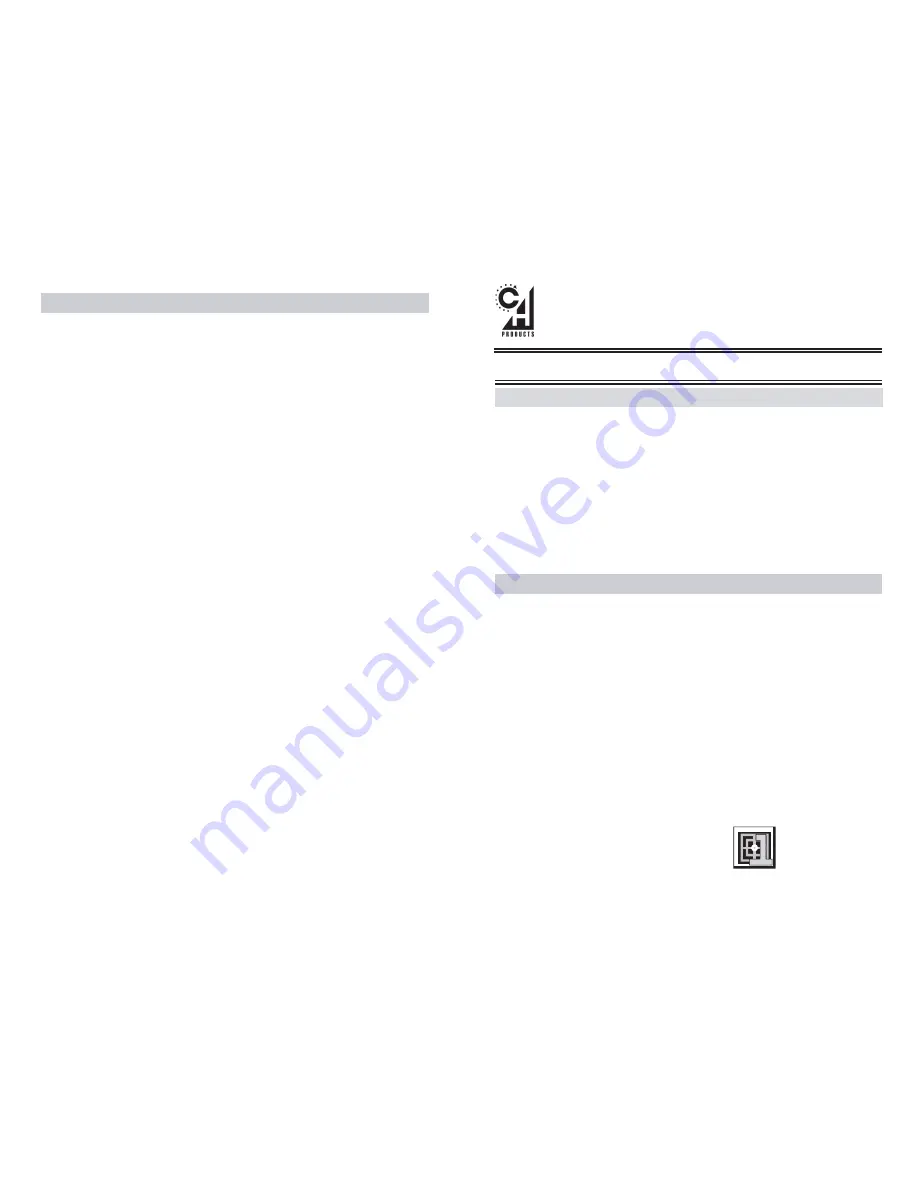
Use of any computer input device or keyboard, including the CH Multi Function
Panel, may be linked to serious injuries or disorders.
When using the CH Multi Function Panel, as with many other activities, you may
experience occasional pain or discomfort in your fingers, hands, arms, shoulders,
neck, or other parts of your body. However, if you experience symptoms such as
persistent or recurring discomfort, pain, throbbing, aching, tingling, numbness,
burning sensation, or stiffness, DO NOT IGNORE THESE WARNING SIGNS. STOP
USE IMMEDIATELY AND SEE A QUALIFIED HEALTH PROFESSIONAL, even if
symptoms occur while you are not working with the CH Multi Function Panel.
Symptoms like these can be associated with painful and sometimes permanently
disabling injuries or disorders of the nerves, muscles, tendons, or other parts of
the body. These musculoskeletal disorders (MSDs) include carpal tunnel
syndrome, tendonitis, tenosynovitas, and other conditions.
CHOKING HAZARD. Because they are small, the keys included with the CH
Multi Function Panel present a choking hazard. The keys should always be
kept out of the reach of children.
ELECTRICAL MEDICAL IMPLANTS. The Radio Frequency (RF) technology used
in the CH Multi Function Panel may pose health risks for people with electrical
medical implants, such as PACEMAKERS, HEARING AIDS, AND OTHER MEDICAL
DEVICES. Immediately unplug the CH Multi Function Panel if you have reason
to suspect that interference is taking place. Consult a physician or the
manufacturer of the medical device to determine if it is adequately shielded
from external RF energy, or if you have any questions.
SWITCH OFF IN HOSPITALS. Follow all regulations and rules. Switch the CH
Multi Function Panel off near medical equipment.
SWITCH OFF IN AIRCRAFT. The CH Multi Function Panel may cause
interference in aircraft and may be dangerous to the operation of the aircraft.
It may not be legal to use the CH Multi Function Panel during flight.
ELECTRONIC DEVICES. Most modern electronic equipment is shielded from
Radio Frequency (RF) signals. However, certain electronic equipment may not
be shielded against RF signals emanating from your CH Multi Function Panel.
CONNECTING TO OTHER DEVICES. When connecting to another device, read
its user guide for detailed safety instructions. Do not connect incompatible
products.
WATER-RESISTANCE. Your CH Multi Function Panel is not water-resistant.
QUALIFIED SERVICE. Only qualified personnel may repair the CH Multi Function
Panel. Do not attempt to open. Tampering with or removing the label on the
back of the CH Multi Function Panel will void all product warranties and will
likely cause your CH Multi Function Panel to malfunction.
P/N: 800-445 (v.2.00) 01/28/11DM
Introduction
Windows 98/ME Installation Instructions
INSTALL THE CURRENT VERSION OF CH CONTROL MANAGER BEFORE
PLUGGING IN THE MULTI FUNCTION (UNINSTALL ANY VERSIONS EARLIER
THAN 3.6).
Requirements: Windows 98, 98 SE, ME, 2000, XP, Vista, 7
One open USB port and USB compatible software
Direct X 7.0a or later (Windows 98, 98 SE, and ME users).
Congratulations on your purchase of the CH Multi Function Panel USB. We are
confident that you'll find it to be one of the most durable and precise input devices
you have ever owned. It was designed and manufactured in the U.S.A. with the
same strict quality standards you have come to expect from CH Products.
Windows® 95/98/ME/2000/XP/VISTA/7 are registered trademarks of the Microsoft Corporation
© 2011 By CH Products
Multi Function Panel USB
TM
Quick Start Guide - CH Multi Function Panel USB
VERY IMPORTANT - READ FIRST!
Health and Safety Warnings
1. With the computer booted up fully to the Windows desktop, place the CH
Products CD ROM into your CD (or DVD) drive.
2. A new screen should appear. Follow the on screen instructions to install the
CH Control Manager.
3. Once the Control Manager installation has completed plug in the MFP. During
the installation of the Control Manager several New Hardware Detection
wizards will appear. This is normal and you should allow them to install.
4. Windows will recognize that a USB device has been plugged in and a New
Hardware Dection windows should appear.
5. Select "Search for the Best Driver" (recommended) then click Next*.
6. Click "Next" again*.
7. It may now ask you to insert your Windows CD. Place your Windows CD in
your CD drive and click "OK" (If it says it can not find a certain file Click Browse.
Point to the folder on your Windows CD called Win 98 or Win 9X then click OK)*.
8. Now click Finish*.
9. To check if your MFP has been successfully installed click "Start", "Programs",
"CH Products", "Control Manager" and then select the icon labeled
"Control Manager".
10. Once the Control Manager has opened up
click on the "Test/Calibrate" icon shown here
11. A new window will appear allowing you to select the "CH Multi Function Panel".
12. The Test window will now come up and you will be able to test your MFP.
*These may not appear in Windows ME




















