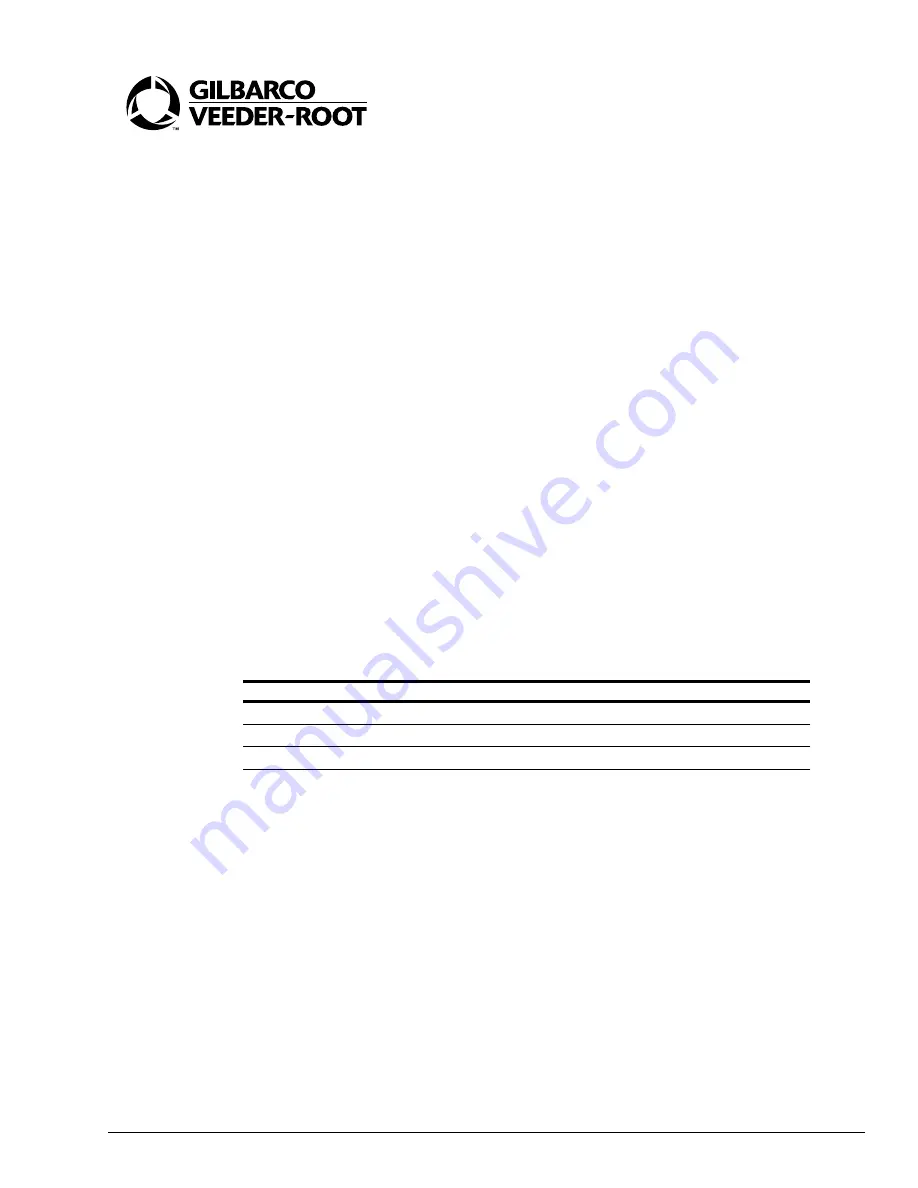
MDE-4288 Encore® USB Printer Kit M04489K00X • Installation
Page 1
Introduction
This manual provides installation instructions for Kit M04489K00X for Encore
®
Pumps/
Dispensers. The Kit M04489K004 contains the printer parts and hardware required for
installation in an Encore 500 equipped with CRIND
®
Control Node 2. The Kit M04489K005
contains the printer parts and hardware required for installation in an Encore 500 equipped
with CRIND Control Node 1.
Required Reading
Before installing these kits, the installer must read, understand, and follow:
• This manual
• NFPA 30A, The Automotive and Marine Service Station Code
• NFPA 70, The National Electric Code
• Applicable federal, state and local codes and regulations
Failure to do so may adversely affect the safe use and operation of the equipment.
Note: This kit must be installed by a Gilbarco Authorized Service Contractor (ASC) to ensure
warranty.
Related Documents
The following documents are related to the installation of the USB Printer Kits M04489K00X.
Required Tools
The following tools are needed to install the Encore USB Printer Kits M04489K00X:
• 1/4-inch nut driver (long nut driver or driver with extension)
• 8-mm nut driver (long nut driver or driver with extension)
• Sharp knife
• Chamfer tool
Document Number
Title
GOLD
®
Library
MDE-3804
Encore and Eclipse
®
Series Start-Up/Service Manual
Encore and Eclipse
MDE-3893
Encore/Eclipse Owners Manual
Encore and Eclipse
PT-1936
Encore Illustrated Parts Manual
Parts Manual
MDE-4288
Encore
®
USB Printer Kit M04489K00X
Installation
October 2004
Installation


































