Reviews:
No comments
Related manuals for SX-585
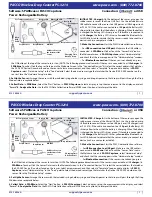
PS-3214
Brand: PASCO Pages: 2

ECR 6920 F
Brand: Olivetti Pages: 59

TY
Brand: Tellermate Pages: 5

AccuSTAND D470
Brand: AccuBANKER Pages: 2

ER 5200
Brand: Samsung Pages: 183

QT-6000
Brand: Casio Pages: 154

BA564G
Brand: BEKA Pages: 38

XL5155J
Brand: XIELI Pages: 2

TEC MA-227
Brand: TEC Pages: 94

TEC MA-305-100
Brand: TEC Pages: 128

87623570
Brand: Crouzet Pages: 42

RBC-5000
Brand: Royal Sovereign Pages: 10

FS-550D
Brand: Royal Sovereign Pages: 8

RBC-ED250
Brand: Royal Sovereign Pages: 12

RBC-ES200
Brand: Royal Sovereign Pages: 12

RBC-ED350
Brand: Royal Sovereign Pages: 12

RBC-EG450-CA
Brand: Royal Sovereign Pages: 13

RBC-4500
Brand: Royal Sovereign Pages: 12

















