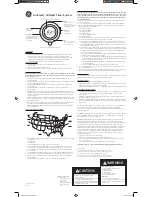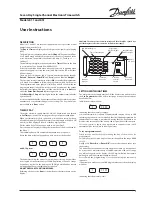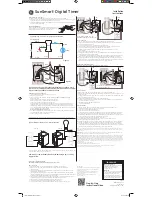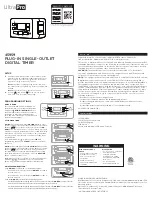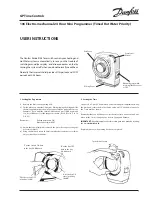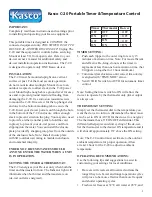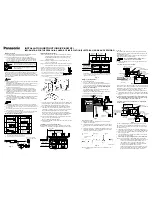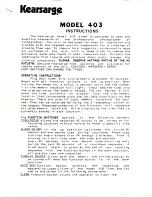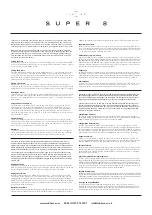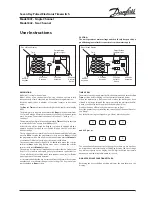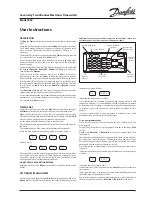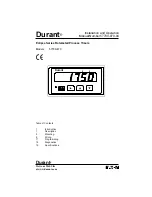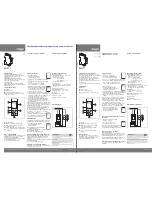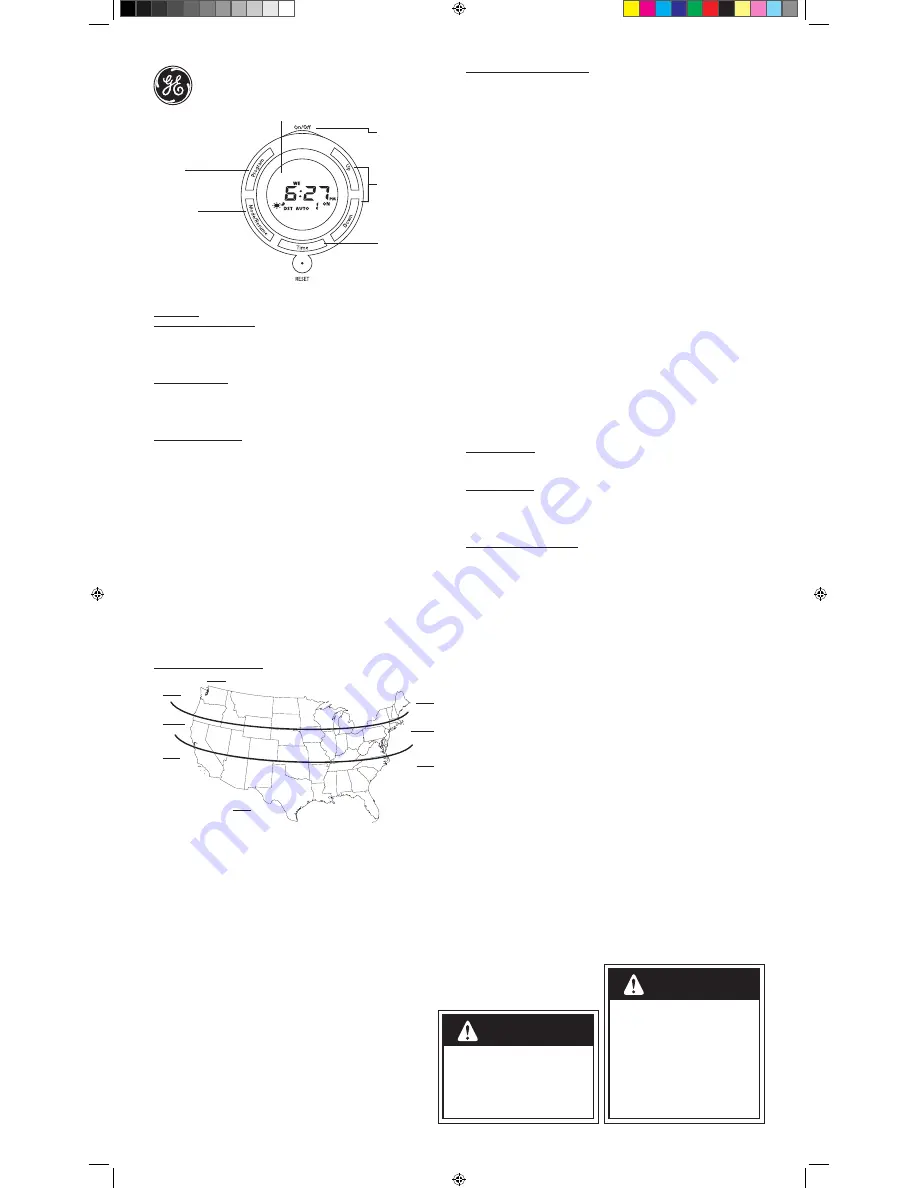
SunSmart
TM
Wireless Timer System
INSTALLATION:
Wireless Battery Operated Timer
1. On the back of the wireless timer, remove the plastic tab keeping the battery from making
connection. You may need to remove the battery door if the tab doesn’t pull out easily.
A. If the clock has not started, remove the batteries and reinstall them following the “+” and “–”
polarities, ensuring they match the marked information within the battery housing.
B. Replace the plastic battery door ensuring that it snaps back into place.
Plug-In Receiver Module
1. Plug in the light or electronic device you wish the wireless timer to control into your
receiver module.
2. Plug the receiver module into your wall outlet.
3. Make sure your light/device is turned to the ON position. The lamp or device should not turn on.
SETTING THE DATE AND TIME
NOTE: If no buttons are pushed for 30 seconds while in programming mode, the timer
will default back to the clock screen. Push the Time button until you return to the step
where the timer reset.
1. Press RESET button on your wireless battery operated timer using a toothpick or a pencil
and clear all settings.
2. Press the Time button once, and the year will be blinking. Press the Up or Down button to set the
current year then press the Time button.
3. The month will be blinking. Press the Up or Down button to set the current month then press
the Time button.
4. The day will be blinking. Press the Up or Down button to set the current day then press
the Time button.
5. Daylight Savings Time (DST) needs to be set next. DST with ON blinking will be displayed. If your
area observes DST, then press the Time button and move to the next step. If your area does not
observe DST, then set it to OFF by pressing the Up or Down button and press the Time button to
continue to next step.
NOTE: DST will automatically reset the times in the timer to match the current time change, if DST
is set to ON. The default DST time change is 2:00 am, the second Sunday of March, and then the
first Sunday in November.
6. Next step is to set the current time. The hour should be flashing, press the Up or Down button to
select the current hour ensuring that AM/PM is correct then press the TIME button.
7. The minute should be flashing, press the Up or Down button to select the current minute then
press the TIME button.
SETTING THE SUNSMART™ FEATURE
1. NOR (North) will be flashing on your screen, press the Up or Down button to choose your location.
A. NOR (North)
B. CEN (Central)
C. SOU (South)
2. Press the Time Button once you have chosen your correct location.
3. Your programmed sunrise time will now be on your screen with the time blinking. If the time is
correct, press the Time button and continue to the next step (If the time is not correct, press
the Up or Down button to fine tune the correct time the sun rises in your location then press
the Time button).
4. Your programmed sunset time will now be on your screen with the time blinking. If the time is
correct, press the Time button and continue to the next step. (If the time is not correct, press
the Up or Down button to fine tune the correct time the sun rises in your location then press
the Time button).
5. Your timer should now be returned to the clock screen showing the current time.
SETTING THE TIMER ON/OFF PROGRAMS
NOTE: If no buttons are pushed for 30 seconds while in programming mode, the timer
will default back to the clock screen. Push the Program button until you return to the
correct program you were setting, then press the Time button to return to the correct
step where the timer reset (you can scroll through all 7 on/off programs by pushing
the “program” button).
1. Press the Program button to begin setting the times you wish your connected light or electronic
device to turn ON/OFF.
2. “-- -- 1 ON” will be on the screen, press the Time button to program your first ON program time.
3. The day of the week will be flashing, press the Up or Down button to choose the days you wish
this program to work. Your options are:
A. Monday thru Sunday
B. Each day individually
C. Monday thru Friday
D. Saturday & Sunday
E. Monday, Wednesday & Friday
F. Tuesday & Thursday
4. Press the Time button once you have chosen the days of the week you want to control the device.
5. The hour will now be blinking. You have three options to choose from:
A. Sunset time: Press the down button once to choose your pre-programmed sunset time or
scroll untill the pre set programmed time shows on the screen. If you choose to use the pre-
programmed sunset time, press the Time button and then press the Program button to move
to 1 OFF program and skip to step 6.
B. Sunrise Time: Press the down button a second time to choose your pre-programmed sunrise
time or scroll untill the pre set programmed time shows on the screen. If you choose to use the
pre-programmed sunrise time, press the Time button and then press the Program button to
move to 1 OFF program and skip to step 6.
C. Custom Time: Pressing the down button a third time or scrolling with the “up” button will let
you manually select any hour and minute desired.
i. If you chose to use a custom time, the hour will be blinking. Keep pressing the Down button
to choose the hour you wish the timer to turn on (keeping in mind AM/PM). Press the Time
button once you have selected your hour.
ii. The minute will now be blinking, press the Up or Down button to choose the minute then
press the Time button.
iii. Press the Program button again to program your first OFF program time.
6. The screen should read “-- -- 1 OFF”. Repeat the previous steps above for choosing your days of
the week and program time.
7. Repeat these steps for up to 7 different programs setting as many ON/OFF cycles as desired. At
any time, push the ON/OFF button to complete programming and return to clock mode.
DELETING A PROGRAM
Press the program button until you get to the program you would like to delete. Press the
Mode/Resume button and the program setting will be deleted.
TIMER MODE OPTIONS
• AUTO: Timer functions using all programs you have set.
• RDM (Random): Timer uses all programs you have set +/-30 minutes for ON/OFF times
giving your home a more lived in look while away.
• None (Manual mode): Timer does not use programs at all and is only on manual mode.
USING TIMER AS A REMOTE CONTROL
1. Simply press the ON/OFF button to override timer programs to turn your lights or devices ON/OFF.
2. If timer is in AUTO mode, it will follow the next timer program setting to turn your light or
device ON/OFF.
3. If the timer is in RDM (Random) mode, it will follow the next timer program setting to turn your
light or device ON/OFF +/- 30 minutes.
4. If the timer is in Manual Mode (Blank on your screen not showing AUTO or RDM), then the light or
device will stay ON/OFF until you change your timer mode option or you manually use the ON/OFF
button again.
This device complies with part 15 of the FCC rules. Operation is subject to the following
two conditions: (1) this device may not cause harmful interference, and (2) this
device must accept any interference received, including interference that may cause
undesired operation.
FCC NOTE: The manufacturer is not responsible for any radio or TV interference caused
by unauthorized modifications to this equipment. Such modifications could void the
user’s authority to operate the equipment.
NOTE: This equipment has been tested and found to comply with the limits for a Class
B digital device, pursuant to Part 15 of the FCC Rules. These limits are designed to
provide reasonable protection against harmful interference in a residential installation.
This equipment generates, uses and can radiate radio frequency energy and, if not
installed and used in accordance with the instructions may cause harmful interference
to radio communications. However, there is no guarantee that interference will not
occur in a particular installation. If this equipment does cause harmful interference
to radio or television reception, which can be determined by turning the equipment
off and on, the user is encourage to try to correct the interference by one or more of
the following measures:
• Reorient or relocate the receiving antenna.
• Increase the separation between the equipment and receiver.
• Connect the equipment into an outlet on a circuit different from that to which the
receiver is connected.
• Consult the dealer or an experienced radio/TV technician for help.
See www.jascoproducts.com for troubleshooting and frequently asked questions (FAQs).
NORTH
ALASKA
HAWAII
NORTH
CENTRAL
CENTRAL
SOUTH
SOUTH
RISK OF ELECTRIC SHOCK
• DO NOT USE WITH AN EXTENSION CORD
• FULLY INSERT PLUG
• KEEP CHILDREN AWAY
• USE INDOORS ONLY
• DO NOT USE IN WET LOCATIONS
• UNPLUG BEFORE CLEANING
RISK OF FIRE
• DO NOT EXCEED ELECTRICAL RATINGS
• DO NOT USE TO CONTROL APPLIANCES THAT CONTAIN
HEATING ELEMENTS (COOKING APPLIANCES, HEATERS,
IRONS, ETC.)
WARNING
BATTERIES MAY LEAK HARMFUL LIQUIDS OR IGNITABLE
MATERIALS OR EXPLODE CAUSING INJURY AND
PRODUCT DAMAGE
• DO NOT MIX OLD AND NEW OR OTHER BATTERY TYPES
• REPLACE ALL BATTERIES AT THE SAME TIME
• REPLACE FULLY DISCHARGED BATTERIES IMMEDIATELY
• REMOVE BATTERIES IF PRODUCT IS TO BE UNUSED FOR
AN EXTENDED PERIOD OF TIME.
CAUTION
UP/DOWN
- Scroll through
settings options
Time
- Press to set the date/time.
- Press to confirm choices
when programming.
USE PENCIL OR TOOTHPICK TO RESET ALL SETTINGS.
Mode/Resume
- Toggle between Auto, Random
(RDM), and Manual modes.
- In programming mode, deletes
a set program.
Program
- Press to set/view
programming.
DISPLAY SHOWN IN STANDARD “CLOCK” MODE.
ON/OFF
- Turns all wireless receivers
within range On/Off
- Returns to Clock Mode when
in programming mode.
15435 VERSION 01
07-2013
Ratings for each outlet:
125VAC 60 Hz:
15A General Purpose
15A Resistive
1000W Tungsten
500VA Electronic Ballast
120VAC 8.3A Ballast
1/3 HP
MADE IN CHINA
GE is a trademark of General Electric Company and is under license by
Jasco Products Company LLC, 10 E. Memorial Rd., Oklahoma City, OK 73114.
This Jasco product comes with a 1-year limited warranty. Visit
www.jascoproducts.com for warranty details and product registration.
Questions? Contact us at 1-800-654-8483 between 7:30AM—5:00PM CST.
15435 Manual Version04.indd 1
8/13/13 9:05 AM