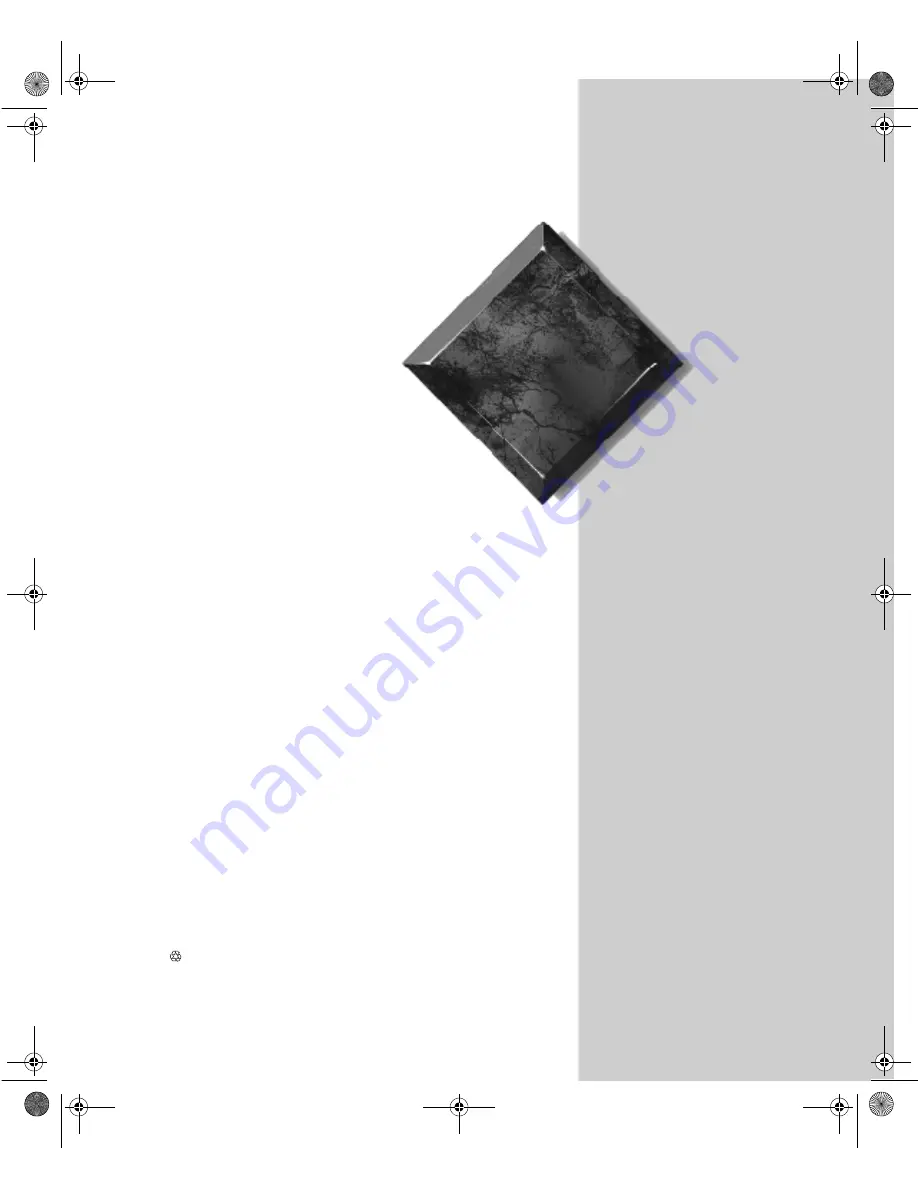
Gateway ALR
8200R
User’s Guide
Part #8502953
A MAN US GW2K 8200R USR GDE R0
6/98
In our effort to use nature’s resources efficiently and wisely, we print all manuals on recycled papers that meet the
minimum requirements established by the Federal EPA in its guidelines for recycled paper products.
2953.book Page i Monday, June 15, 1998 11:27 AM
Summary of Contents for ALR 8200R
Page 10: ...x Gateway ALR 8200R User s Guide 2953 book Page x Monday June 15 1998 11 27 AM ...
Page 48: ...38 Gateway ALR 8200R User s Guide 2953 book Page 38 Monday June 15 1998 11 27 AM ...
Page 74: ...64 Gateway ALR 8200R User s Guide 2953 book Page 64 Monday June 15 1998 11 27 AM ...
Page 128: ...118 Gateway ALR 8200R User s Guide 2953 book Page 118 Monday June 15 1998 11 27 AM ...
Page 134: ...124 Gateway ALR 8200R User s Guide 2953 book Page 124 Monday June 15 1998 11 27 AM ...
Page 148: ...138 Gateway ALR 8200R User s Guide 2953 book Page 138 Monday June 15 1998 11 27 AM ...
Page 149: ...NOTES 2953 book Page cxxxix Monday June 15 1998 11 27 AM ...
Page 150: ...8502953 R0 2953 book Page cxl Monday June 15 1998 11 27 AM ...


































