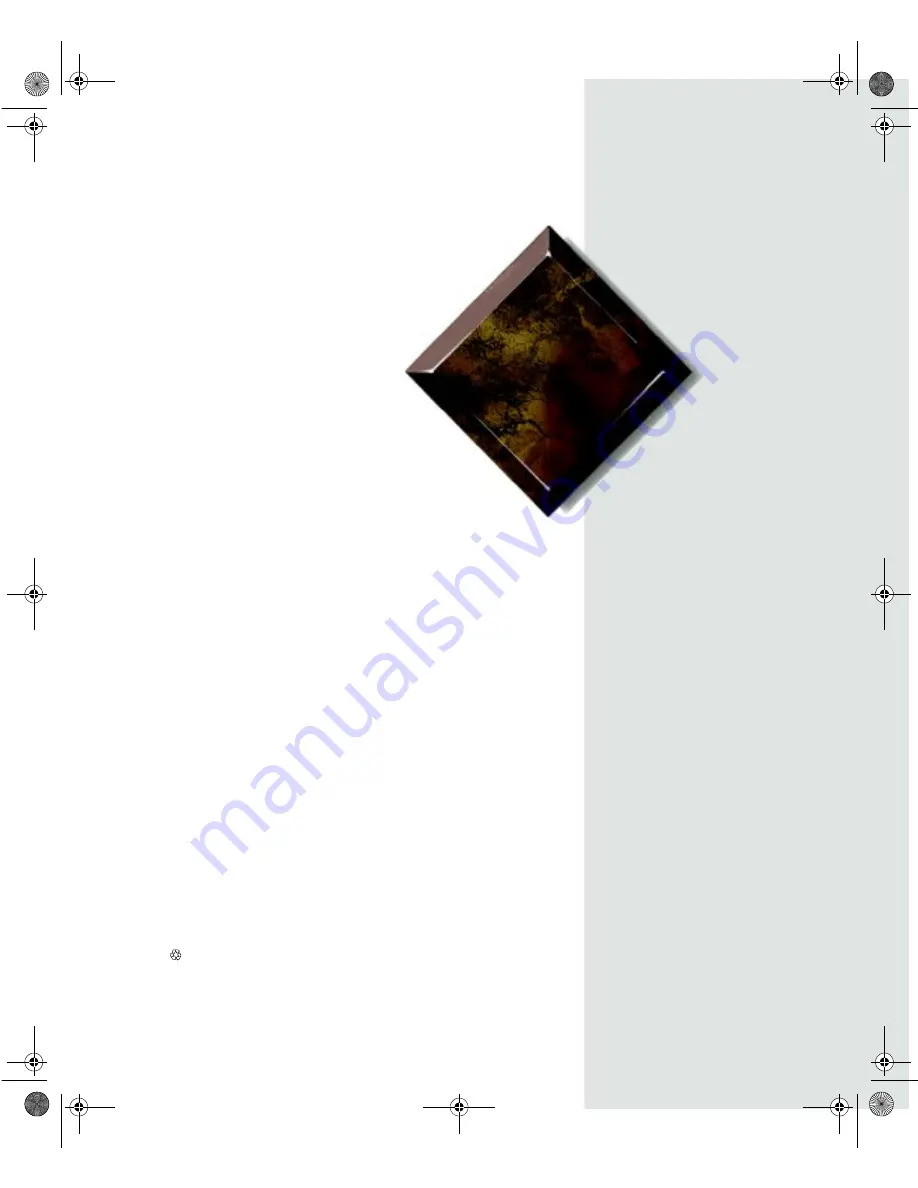
Gateway
ALR 7200R
User’s Guide
Supplement
Part #8503437
A MAN SYS US 7200R USR GDE R1
7/98
In our effort to use nature’s resources efficiently and wisely, we print all manuals on recycled papers that meet the
minimum requirements established by the Federal EPA in its guidelines for recycled paper products.
3437.boo Page i Wednesday, October 7, 1998 4:01 PM


































