Reviews:
No comments
Related manuals for 010-02701-12

GSMTWBK20
Brand: Goji Pages: 136

UN-118
Brand: Ulysse Nardin Pages: 44

Military
Brand: Swiss Pages: 81

Baroncelli Automatic
Brand: Mido Pages: 2

TURBINE DIVER Series
Brand: Perrelet Pages: 166

Analog (MAC) 5125
Brand: Casio Pages: 1

IKM716
Brand: Calypso Pages: 32

E1 MAX
Brand: Lenovo Pages: 8

E1
Brand: Lenovo Pages: 10
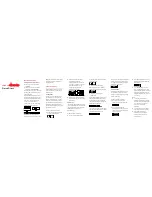
SMARTBAND SWB100
Brand: Lenovo Pages: 3

NAVIGATOR
Brand: Eurotops Pages: 2

U-BAND P2
Brand: UMAX Technologies Pages: 34

Uwatch 2S
Brand: UMIDIGI Pages: 58

C40
Brand: Uniform Wares Pages: 2

3165
Brand: Casio Pages: 3

ID205L
Brand: Willful Pages: 13

RSW600
Brand: Raycon Pages: 8

Watch TSc
Brand: WOWME Pages: 52

















