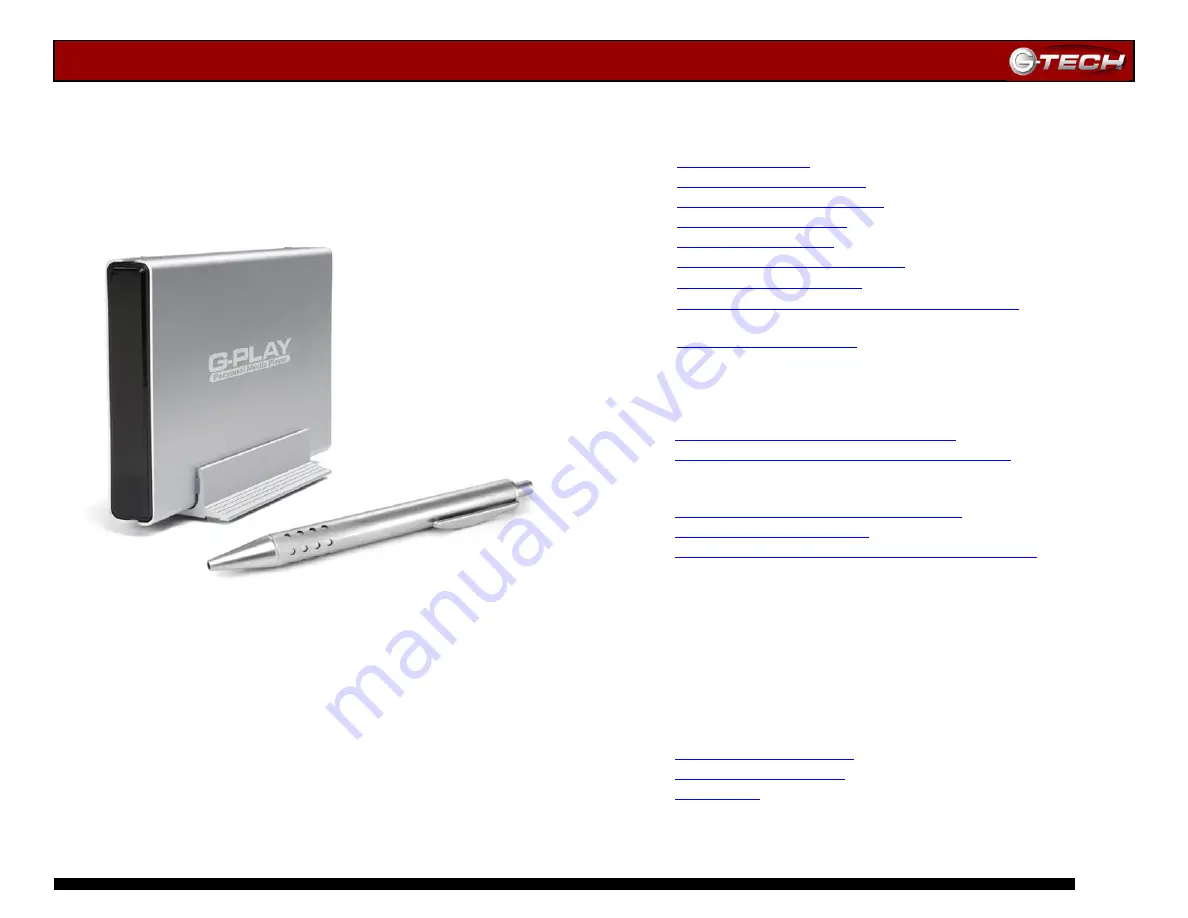
G-PLAY Installation Guide
Page 1
G-PLAY™
Installation Guide
G-Technology Inc.
Tel: (310) 449-4599
Fax: (310) 449-4670
P/N GP0605 RevA
TABLE OF CONTENTS
1.
2.
3.
4.
5.
6.
7.
8.
ATTACHING G-PLAY TO YOUR COMPUTER
8.1 Connecting the Power Boost Adapter
9.
9.1 Mac OSX (10.4)
9.2 Creating the Required File Folders on G-PLAY – Mac OSX
9.3 Windows 2000/XP
9.4 Creating the Required File Folders on G-PLAY – Windows
10.LOADING G-PLAY WITH CONTENT
11.UNMOUNTING/DISCONNECTING G-PLAY
11.1 Mac OSX Computers
11.2 Windows Computers
12.CONNECTING G-PLAY TO YOUR TV
13.THE REMOTE CONTROL
14.NAVIGATING THE G-PLAY USER INTERFACE
14.1 Movies Menu
14.2 Music Menu
14.3 Pictures Menu
14.4 Language Settings Menu
14.5 Audio Settings Menu
14.6 Video Settings Manu
14.7 TV Type Menu
14.8 Screen Saver Menu
14.9 Firmware Update Menu
14.10 DivX VOD Menu
15.TECHNICAL SUPPORT
16.LIMITED WARRANTY
17.APPENDIX


































