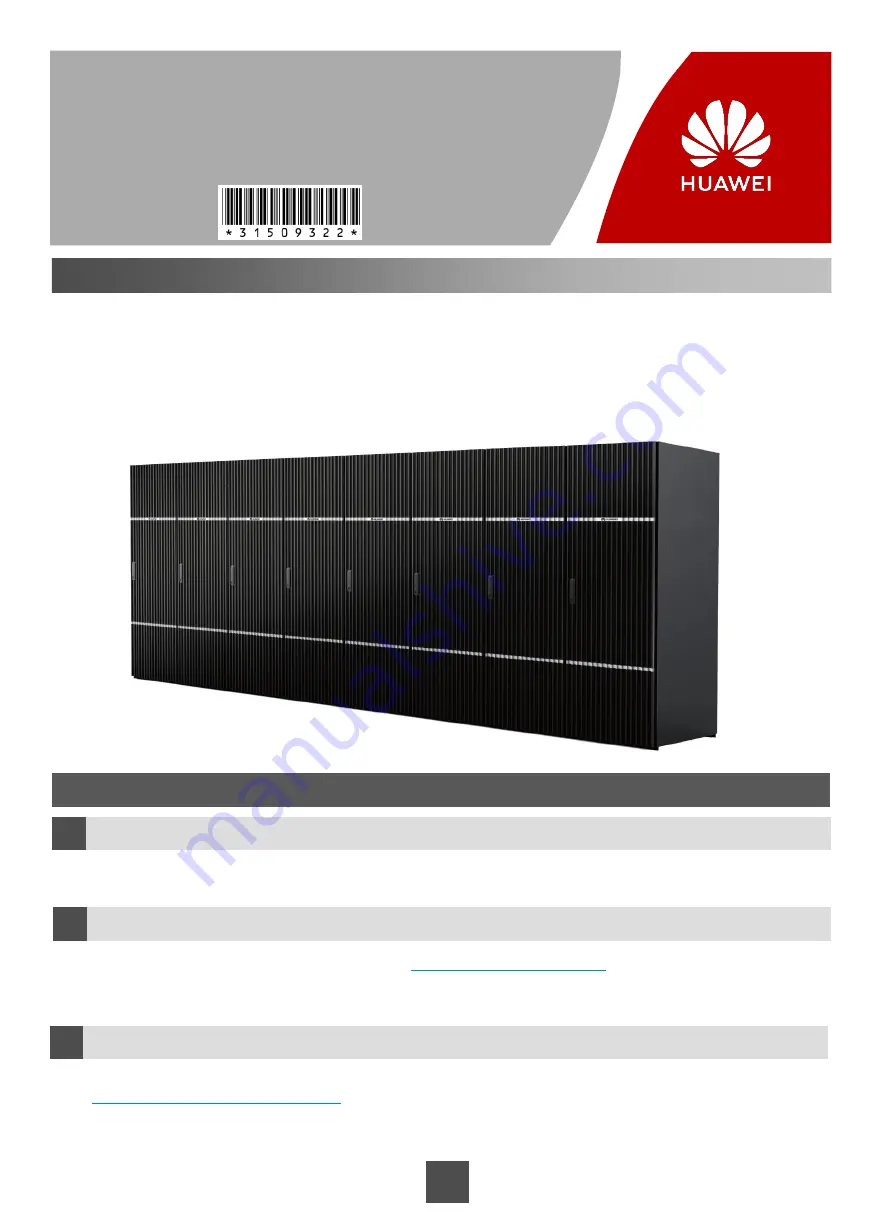
Overview
1
a
This guide describes how to quickly install OceanStor 18500F V5/18800F V5. For details, see the
OceanStor
18000 and 18000F V5 Series V500R007 Installation Guide
.
Copyright ©Huawei Technologies Co., Ltd. 2019
All rights reserved.
OceanStor 18000F V5 Series
V500R007
Quick Installation Guide
Before You Start
How to obtain help
b
Feedback
c
Your feedback is important to us. If you have any comments about this document, go to
https://support.huawei.com/enterprise
(Huawei enterprise technical support website) to submit your
feedback and suggestions.
You can obtain the product documentation from
. You can also register for a
Huawei support account at this website to browse and download valuable information and sign up for product
updates.
Issue:
09
Date:
2019-12-30
Introduction to OceanStor 18000F V5 Series
As Huawei's next-generation storage systems dedicated to large- and medium-scale data centers in the big data
era, the OceanStor 18500F V5/18800F V5 storage system fully meets the most demanding requirements for mass
data storage, data access, data availability, storage utilization, energy conservation, and ease of use.
The product models applicable to this document:
OceanStor 18000F V5 series: OceanStor 18500F V5/18800F V5


































