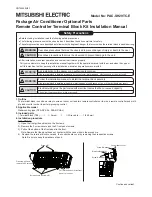Summary of Contents for POS790
Page 1: ...USER MANUAL Point of Sale Hardware System VERSION V1 4 DECEMBER 2010...
Page 30: ...23 Version B68 v1 0 For B68 Motherboard 6 1 Jumper Setting 6 Motherboard Layout 6 1 1...
Page 36: ...29 Version B78 v2 2 For B78 Motherboard 6 2 Motherboard Layout 6 2 1...
Page 41: ...34 Version B98 v1 0 For B98 Motherboard 6 3 Motherboard Layout 6 3 1...
Page 46: ...39 Version C48 v2 1 For C48 Motherboard 6 4 Motherboard Layout 6 4 1...