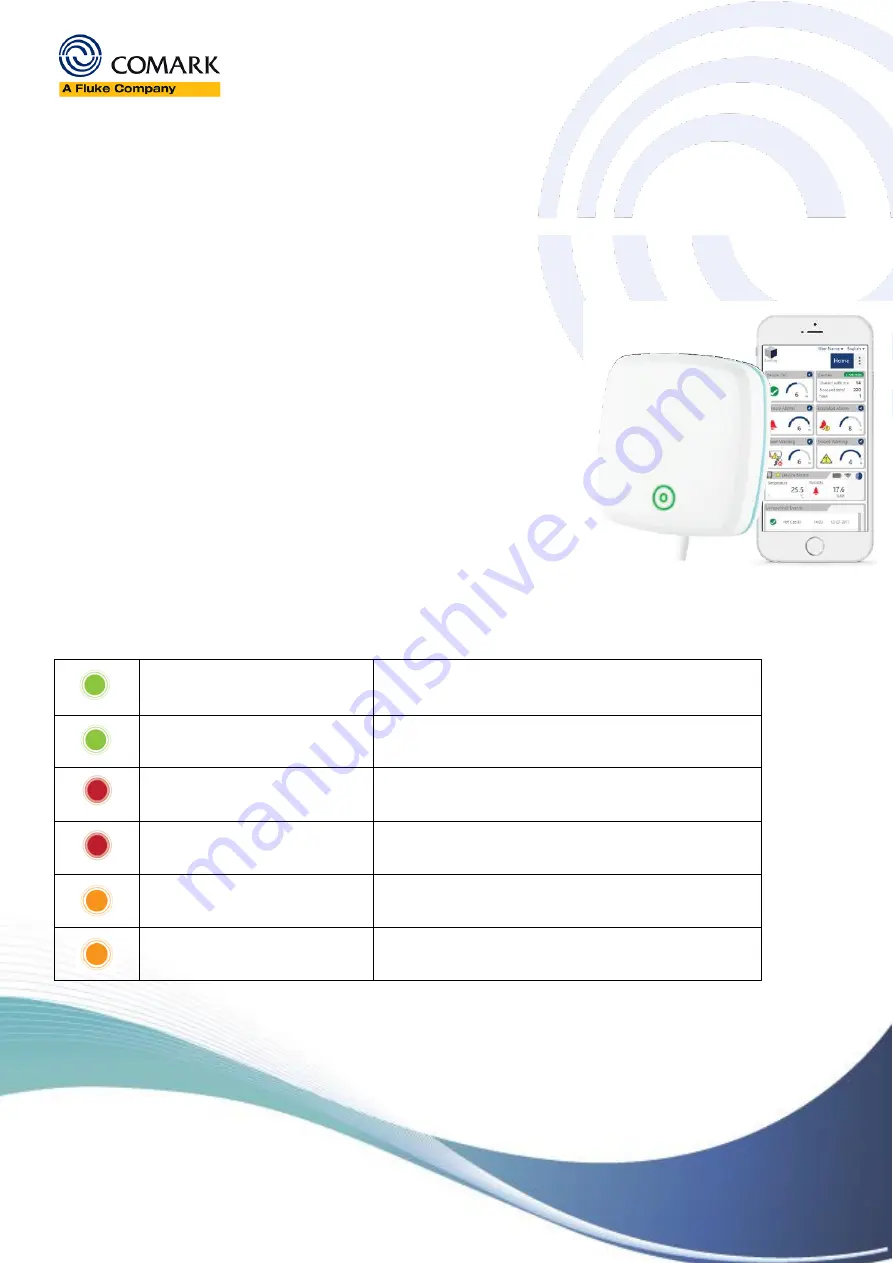
RF400 Loggers Trouble Shooting Guide
Issue 1
–
Oct 2019
The Professionals’ Choice
Comark Instruments
52 Hurricane Way, Norwich, Norfolk, NR6 6JB, UK
Tel: +44 207 942 0712
www.comarkinstruments.com
Comark Instruments
PO Box 500, Beaverton, OR 97077, USA
Tel (503) 643 5204
www.comarkUSA.com
Comark RF400
Comark RF400 Help Guide
–
Troubleshooting
Forced Connection and Transmission
It’s possible to get the
RF400 Logger to reconnect to a network and upload any unsent readings to the Comark
Cloud. To do this hold down the button on the front of the RF400 Logger and it will beep once. Keep the button
pressed until the RF400 Logger beeps again then release the button. This will force a connection and transmission.
Signal Strength
The RF400 Logger reports its current signal strength to the Comark Cloud
every time it communicates. It is possible to get real time signal strength
from the RF400 Logger to aid installation issues. To do this hold down the
button on the front the RF400 Logger and it will beep once. Keep the button
pressed until the RF400 Logger beeps two more times, then release the
button. The RF400 Logger will start beeping in relation to the signal strength.
Fast beeping is a good signal, slow beeping is a poor signal. In addition, the
LED on the button will flash green indicating a good signal, orange indicating
a medium signal and red for a poor signal. Press the button once more to
end signal test. Signal strength will only work if the RF400 Logger has been
set up to talk to the Comark Cloud. Signal strength test will automatically
end after 1 minute.
LED & Buzzer Patterns During Normal Operation
Quick Green LED every 5 seconds
Normal operation
–
battery power
Solid Green LED
Normal operation
–
external power
Red LED every 5 seconds
Alarm Active
Quick Red LED every 5 seconds
Alarm mute
Quick Orange LED
(short beep every 30 min)
Generic Fault e.g. Lost network connection or missing probe
–
battery
power
Solid Orange LED
(short beep every 30 min)
Generic Fault e.g. Lost network connection or missing probe
–
external
power






















