Reviews:
No comments
Related manuals for DVP4000
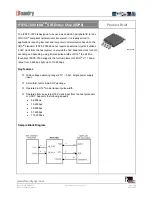
IrDA SIR Endec Chip (SOP8) IFSYS -7000
Brand: IFoundry Systems Pages: 2

USK MCH 33526
Brand: Kalorik Pages: 28

SSC125
Brand: Navitar Pages: 1

2000068
Brand: VonShef Pages: 10

VIA-GO
Brand: Kramer Pages: 4

AVerVision VP-1
Brand: AVer Pages: 16

AP200
Brand: AVer Pages: 24

181DC14
Brand: Garde Pages: 3

Multi Moulinette MQ7231
Brand: TEFAL Pages: 25

MB402131
Brand: TEFAL Pages: 67

Chef Tested 785674
Brand: Montgomery Ward Pages: 8

gratus expert
Brand: eta Pages: 64

RMC-B6
Brand: Rasonic Pages: 18

Cortex-R4
Brand: ARM Pages: 436

TMS320VC5501
Brand: Texas Instruments Pages: 30

TMS320VC5509A
Brand: Texas Instruments Pages: 33

TMS320VC5402
Brand: Texas Instruments Pages: 69

Bowl Scraper 224
Brand: Varimixer Pages: 1

















