Reviews:
No comments
Related manuals for HDMI-miniTV

PLAYER ONE
Brand: Ecler Pages: 17

MPD175
Brand: Caliber Pages: 3

NS-PDVD9
Brand: Insignia Pages: 40

CL-ENC25009
Brand: Syba Pages: 34

SDV185-XXX
Brand: NextBase Pages: 51

DMP-720p
Brand: CYP Pages: 12
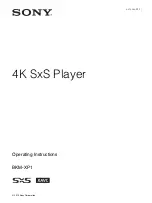
BKM-XP1
Brand: Sony Pages: 8

Betacam SX DNW-A22
Brand: Sony Pages: 286

Streaming Stick
Brand: Roku Pages: 5

MT-768
Brand: Denver Pages: 43

LED-1031
Brand: Denver Pages: 144

MPM-4034
Brand: Denver Pages: 30

BLUECUBE +
Brand: Amerec Pages: 12

42770
Brand: Lindy Pages: 24

Lumos TV Streamer
Brand: Gigafast Pages: 8

ZEN MINI
Brand: innuos Pages: 13

MPD820 - DVD Player - 8
Brand: Magnavox Pages: 42

i280
Brand: Group Sense Mobile Pages: 8

















