Reviews:
No comments
Related manuals for 42770

MV-9700
Brand: Hamilton/Buhl Pages: 2

SPM3500
Brand: Sveon Pages: 45

SDV47-A
Brand: NextBase Pages: 45

Astell & Kern PPS22
Brand: Dreamus Pages: 18

21611
Brand: Iluv Pages: 18
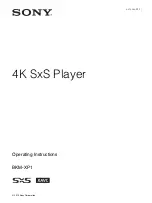
BKM-XP1
Brand: Sony Pages: 8

Betacam SX DNW-A22
Brand: Sony Pages: 286

LN-8M
Brand: Majorcom: Pages: 5

TVD 935
Brand: Majestic Pages: 41

VM-DV107
Brand: VIETA Pages: 35

A211
Brand: Xtreamer Pages: 43

MPD820 - DVD Player - 8
Brand: Magnavox Pages: 1

DME-10J
Brand: Z3 Technology Pages: 37

200i
Brand: limHD Pages: 69

One Se4K
Brand: Zappiti Pages: 32

15VS
Brand: blackbox-av Pages: 24

TRIO T3000
Brand: Mach Speed Technologies Pages: 28

MMP 2
Brand: Laopan Pages: 32

















