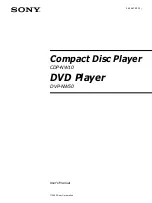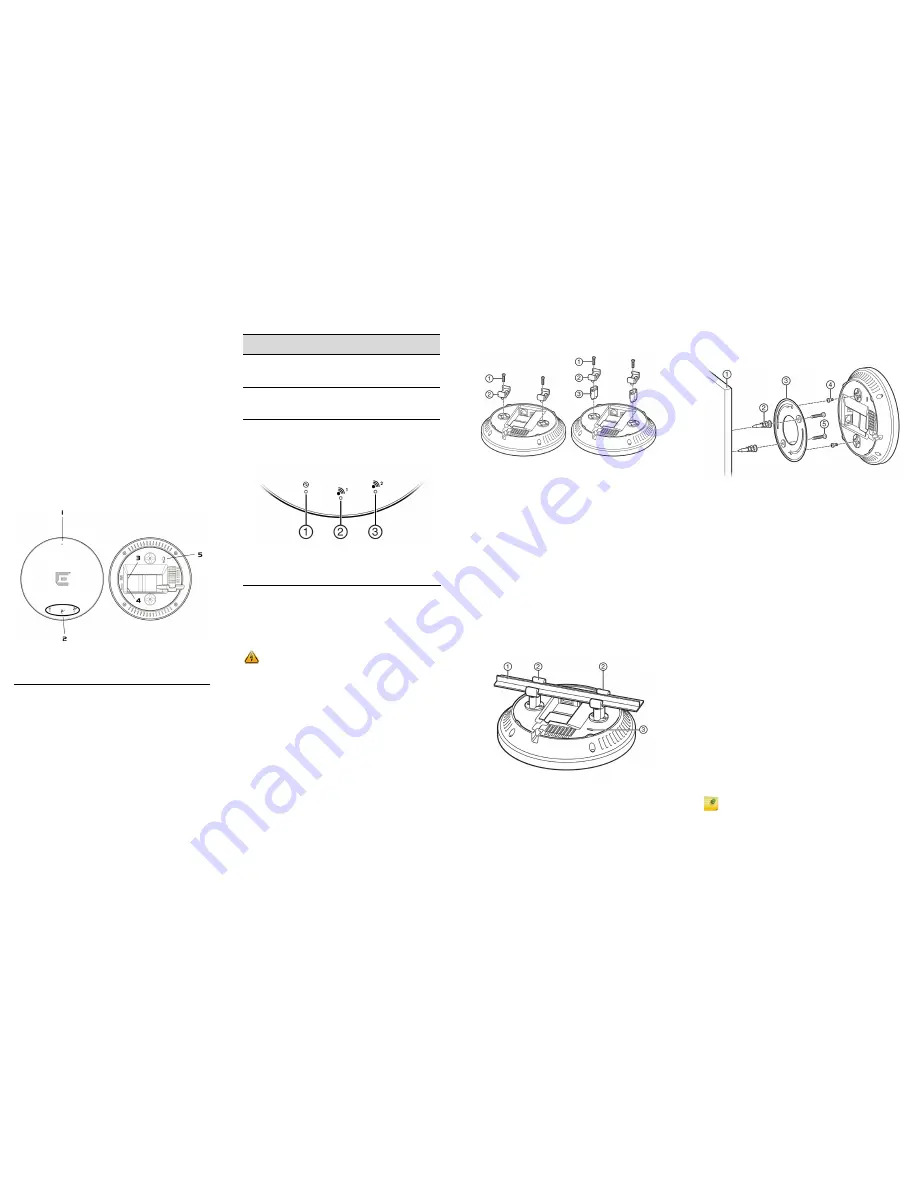
Overview of the WS-AP3801i
The WS-AP3801i is designed to extend your IdentiFi
Wireless LAN around indoor locations. The WS-AP3801i
supports the 802.11ac wireless standards, with full backward
compatibility with legacy 802.11a, 802.11b, 802.11g, and
802.11n devices. The WS-AP3801i interoperates fully with
Wireless LANs, including support for VoWLAN, branch
office mode, guest services, RTLS, availability, and mobility
features.
WS-AP3801i models have the following features:
• Radios: 2 radios (2.4 GHz and 5 GHz)
• LEDs: 4 (see
Figure 2
)
• Power: <12.95W; 802.3af (see
Table 1
)
• Antennas:
– 4
internal
single band antenna assemblies
• Mounting brackets for 15/16” drop ceiling T-bar rail:
– 1 protruded drop ceiling rail bracket
– 1 flat drop ceiling rail bracket
Figure 1
displays a front and back view of the WS-AP3801i.
Figure 1
Front & Back View of the AP3801i
1
Power LED
4
LAN Port
2
LEDs
5
Kensington Lock Slot
3
External DC Power Supply
Port
Table 1
shows ways to power the WS-AP3801i.
Figure 2
shows the LEDs on the front of the WS-AP3801i.
Figure 2
LEDs on AP Front Face
Green LEDs mean ON. Amber LEDs mean OFF.
For detailed installation information about the WS-AP3801i,
see the
Extreme Networks IdentiFi Wireless AP3805
Installation Guide
.
Mounting and Connecting the AP
A wall mount bracket is included for quick and easy
mounting of the WS-AP3801i to a wall. Additionally, a
ceiling mounting kit is provided for mounting the AP to a
drop ceiling. Use these instructions as guidelines for
mounting and connecting the WS-AP3801i easily and
safely.
Table 1
Powering the WS-AP3801i
Power
Source
Description
Power over
Ethernet
(PoE)
Power is provided through the RJ45 Ethernet port
(LAN port) on the top of the WS-AP3801i. This is the
preferred method of powering the AP on ceiling and
high wall installations.
External 12V
DC power
supply
(optional)
The WS-AP3801i can also be powered by an
external DC power supply plugged into an AC
source. Plug the supply’s input jack into the DC-In
port (callout 3 in
Figure 1
).
1
AP Status
3
Radio 2
2
Radio 1
Electrical Hazard:
Only qualified personnel should perform
installation procedures.
Mounting on a Drop Ceiling
Figure 3
and
Figure 4
shows the T-rail connector being
mounted to the AP3801i.
Figure 3
Attaching the T-Rail Connector to the AP
1 Attach the T-rail connectors (see
Figure 3
, Item 2) to the
bottom cover of the AP using the provided short screws
(see
Figure 3
, Item 1). Two sizes of T-rail connectors are
included in the mounting hardware kit: 15/16 in (2.38 cm)
and 9/16 in (1.43 cm).
2 If extra space is required to accommodate drop ceiling
tiles, use the provided spacers and long screws (see
Figure 3
, Items 1 and 3).
3 Remove the ceiling panels around the drop ceiling T-bar
rails where you intend to mount the AP.
4 Line up the connected T-rail connectors (see
Figure 4
,
Item 2) with an appropriately sized rail (see
Figure 4
,
Item 1), and press the AP onto the rail until it snaps into
place as shown in
Figure 4
. Verify that the Ethernet cable
that will connect to the AP can reach the AP at the point
where you plan to mount it.
5 With both bracket tabs over the T-bar rail lips, tap the AP
to verify it is stable and won’t fall off.
Figure 4
illustrates
the AP and bracket mounted on a T-bar rail.
Figure 4
WS-AP3801i Mounted on Drop Ceiling T-bar
Rail
6 Make a hole through the ceiling panel closest to the
power slot on the AP. Run the Ethernet cable through the
hole and into an RJ45 LAN port in the recessed
connector bay.
7 Replace the displaced ceiling panels.
Mounting on a Wall or Solid Flat Ceiling
Figure 5
shows the AP3801i being mounted to a wall or
solid ceiling.
Figure 5
Mounting the WS-AP3801i to a Flat Wall or
Solid Ceiling
1 Determine the spot on the wall where the AP is to be
mounted, preferably high up on the wall (near the ceiling
for maximum radio wave dispersion) but in reach of the
Ethernet cable and a wall power outlet if you are not able
to use Power over Ethernet.
2 Drill two holes in the wall (see
Figure
, Item 1) to match
the center of the two keyhole slots in the back of the AP
bracket (see
Figure
, Item 3). For a tight fit, the holes
should be slightly smaller than the diameter of the
provided plastic anchors.
3 Screw the anchors (see
Figure
, Item 2) into the holes
until they are flush with the wall, and screw the provided
mounting screws (see
Figure
, Item 5) into the anchors.
4 Screw the AP mounting screws (see
Figure
, Item 4) into
the bottom of the AP.
5 Mount the AP on the mounting bracket by aligning the
mounting screw with the slots in the bracket and rotating
the unit clockwise about 90 degrees to secure it in place.
Figure
shows an exploded view of this mounting
method.
Connecting a Power Supply to the WS-AP3801i
If you need to power the WS-AP3801i with an external 12V
DC power supply, you can plug the power cord into the
power connector (see
Figure 1
, Item 6) on the back of the
AP. There is no wall mount for the 12V DC power supply.
When the device is powered on, the power LED on the front
face of the AP is lit. Refer to the
Extreme Networks IdentiFi
Wireless AP3805 Installation Guide
for information about
optional power supplies.
LAN Connection
The WS-AP3801i has one LAN (Ethernet) port (see
Figure 1
,
Item 7). During administration and maintenance through
the LAN, the AP must still have a power connection
through either an Ethernet PoE cable or a DC power supply.
Note:
LAN connectors with shrouds will not fit into the AP
port. Remove the shroud or use an optional jumper cable.