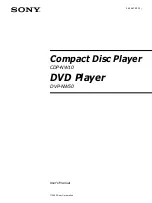Reviews:
No comments
Related manuals for CDP-NW10 - Compact Disc Player

ABB1000
Brand: Datron Pages: 16

ARF18
Brand: Adeunis RF Pages: 7

QP-AA17S120
Brand: qpcom Pages: 3

248CP22A
Brand: M2 Antenna Systems Pages: 7
BiConiLog 3140
Brand: ETS-Lindgren Pages: 24
BiConiLog 3143B
Brand: ETS-Lindgren Pages: 37

S4000ADU
Brand: Trantec Pages: 2

ANT537 - TV Antenna - Indoor
Brand: RCA Pages: 2

CANT1650F
Brand: RCA Pages: 12

ANT860E IB 01
Brand: RCA Pages: 12

6814
Brand: Shively Labs Pages: 34

6600
Brand: Shively Labs Pages: 46

GOL148REA
Brand: Entrematic Pages: 2

LAB350W
Brand: Labgear Pages: 2

Hy-Gain 205B-S
Brand: Telex Communications Pages: 8

RocketDish RD-5G31-AC
Brand: Ubiquiti Pages: 11

121665
Brand: Hama Pages: 38

DA-80
Brand: Ramsey Electronics Pages: 16