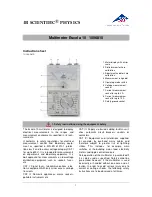Summary of Contents for ISX 5312
Page 12: ...Excalibur ISX 5314 T 1 Multiplexer Standalone Model ...
Page 28: ...This forces WIN95 to accept a blank page ...
Page 212: ......
Page 216: ......
Page 12: ...Excalibur ISX 5314 T 1 Multiplexer Standalone Model ...
Page 28: ...This forces WIN95 to accept a blank page ...
Page 212: ......
Page 216: ......