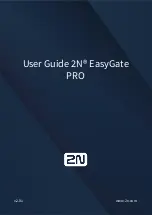Epygi QuadroM-E1, Installation Manual
The Epygi QuadroM-E1 is a cutting-edge telecommunications solution designed for small to medium-sized businesses. Ensure a seamless installation by downloading the comprehensive Installation Manual from our website for free. This detailed manual provides step-by-step instructions and valuable insights for optimizing the performance of this advanced product. Get yours now at manualshive.com.