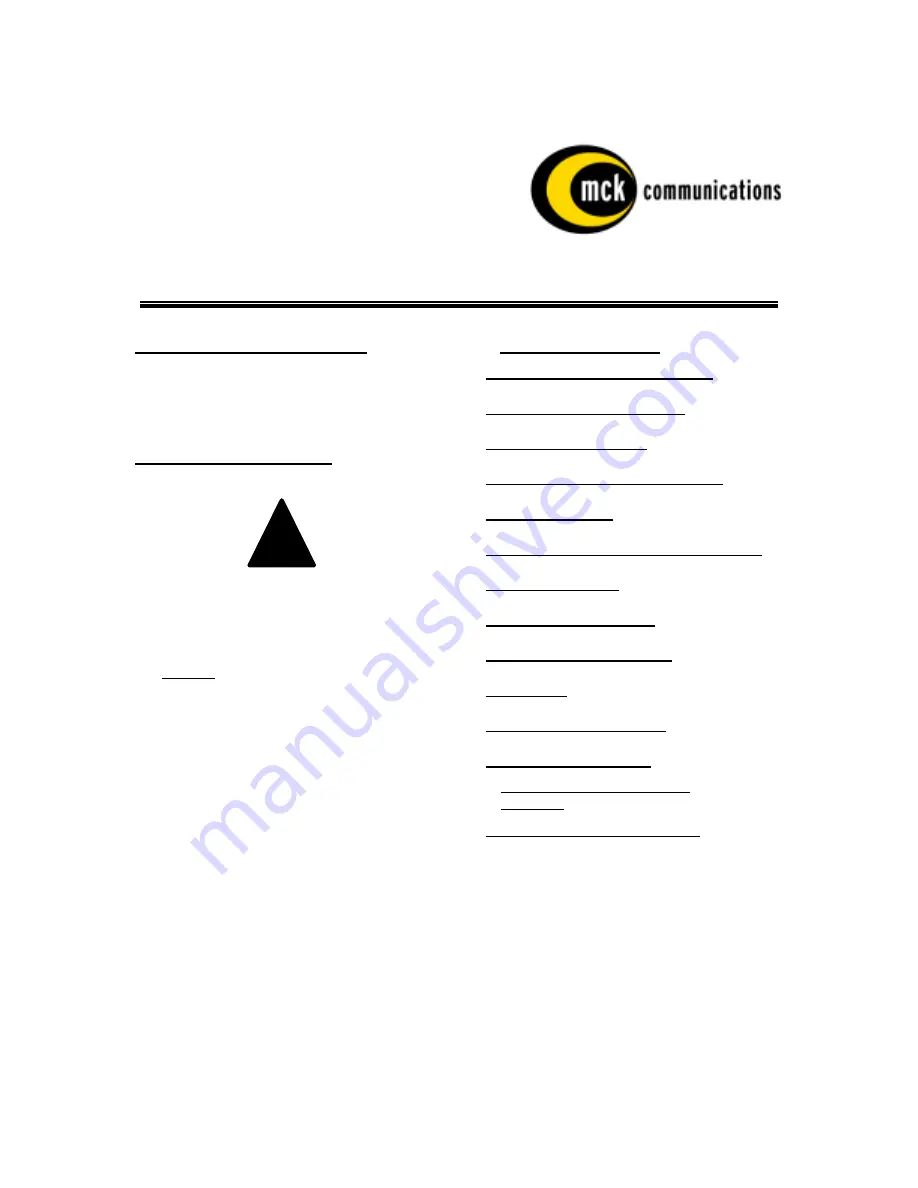
PBX
gateway
QIG Page 1 G-6000G-SMM
PBX
gateway
Quick Installation Guide
Issue 2.1/December 1999
Purpose of this Document
This document provides the step-by-step process
for the complete installation, basic configuration,
and troubleshooting of the
PBX
gateway
.
Safety Considerations
!
IMPORTANT SAFETY INSTRUCTIONS
!
Do not install this product near water.
Example: In a wet basement location.
!
Do not overload wall outlets, as this can
result in the risk of fire or electrical shock.
!
Do not attach the power supply cord to
building surfaces. Do not allow anything to
rest on the power cord. Do not locate this
product where persons walking on it will
abuse the cord.
!
Do not operate the system if chemical gas
leakage is suspected in the area. Use
telephones located in some other safe area to
report the trouble.
Table of Contents
PURPOSE OF THIS DOCUMENT ............... 1
SAFETY CONSIDERATIONS....................... 1
TABLE OF CONTENTS................................. 1
SUPPORT TELEPHONE NUMBER............. 2
SPECIFICATIONS.......................................... 3
PREREQUISITES FOR INSTALLATION .. 4
PARTS PROVIDED ........................................ 5
PARTS NOT PROVIDED............................... 6
TYPICAL INSTALLATION .......................... 6
POWER-UP...................................................... 9
BASIC CONFIGURATION.......................... 10
TYPES OF NETWORKS.............................. 15
S
YNCHRONOUS
-S
ERIAL
D
EVICE
................... 16
IP D
EVICE
..................................................... 17
OPTIONAL CONFIGURATION................. 18


































