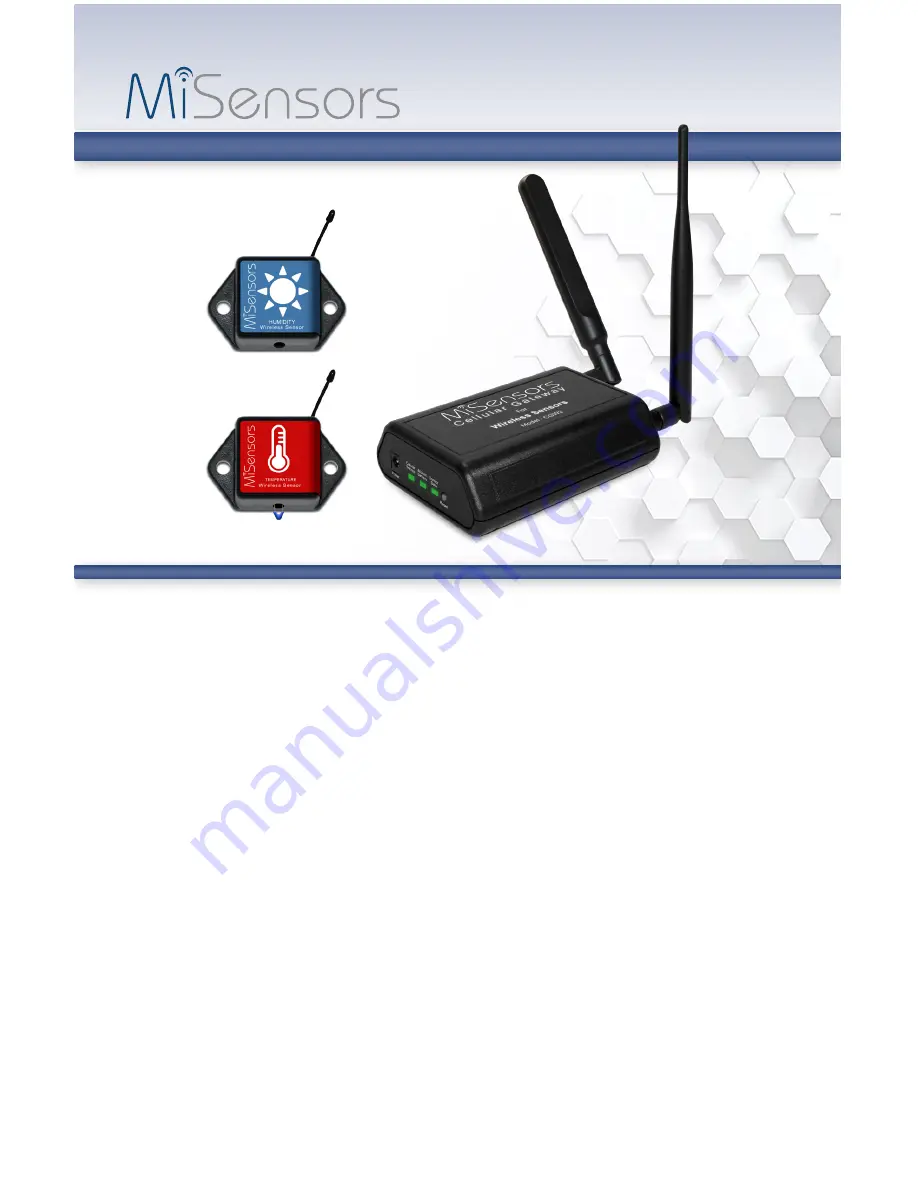
MiSensors Cellular Gateway Quick Start
• Create an MiSensors user account and assign wireless gateway and sensors.
• Plug the power supply into a power outlet then connect to the gateway.
• Turn the power switch on (battery backup models only).
• Once all three lights turn green, your network is ready to bring sensors online.
IMPORTANT!
DO NOT power up your Cellular Gateway until after you have created an account on
login.misensors.com and added your cellular gateway and wireless sensors to the account.
MiSensors Wireless Sensors
and Cellular Gateway
User’s Guide
For MiSensors Cellular Gateway
Use With MiSensors Online Software


































