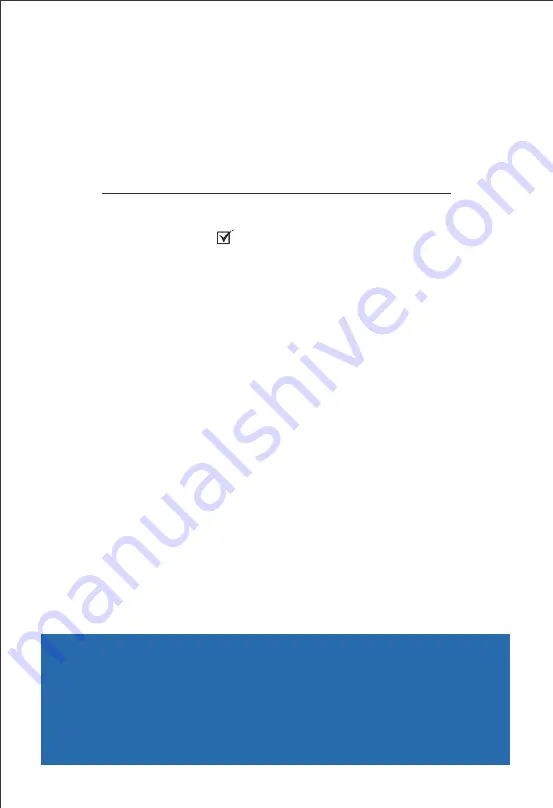
Quick
Installation
Guide
UC350
Thanks for Choosing Dinstar’s VoIP Gateway!
Please read this guide carefully before installing the gateway. If you need any
technical support,
.
please contact us
Tel: +86 755 61919966
Email: [email protected]
Website: www.dinstar.com






























