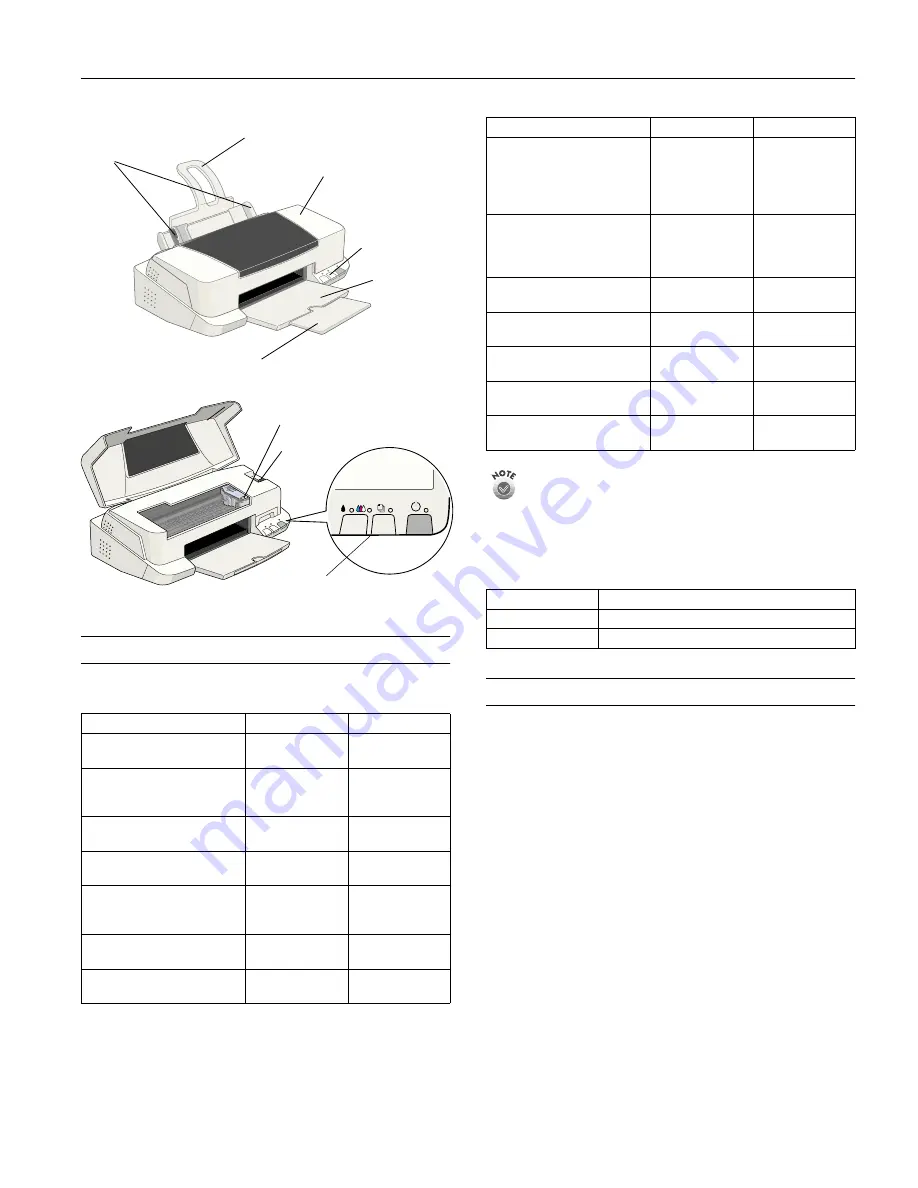
EPSON Stylus Color 880/880i
8/00
EPSON Stylus Color 880/880i
- 1
Accessories
Media
The availability of paper types varies by location. Not all paper
type names match the Media Type setting names in your
printer software. See the chart on page 6 or the instructions
that came with your paper to select the correct Media Type
setting.
Ink Cartridges
Printer Specifications
Printing
Printing method
On-demand ink jet
Nozzle configuration
Black 144
nozzles
Color 144
nozzles
(48 each: cyan, magenta, yellow)
Resolution
Maximum 2880 dpi
×
720 dpi
Print direction
Bidirectional with logic seeking
Control code
EPSON ESC/P2, EPSON Remote
Input buffer
256KB
Media name
Size
Part number
EPSON 360 dpi Ink Jet Paper
Letter
A4
S041060
S041059
EPSON Photo Quality Ink Jet
Paper
Letter
A4
Legal
S041062/S041029
S041061
S041067
EPSON High Quality Ink Jet
Paper
Letter
A4
S041111
S041117
EPSON Photo Quality Glossy
Paper
Letter
A4
S041124
S041126
EPSON Photo Quality Glossy
Film
Letter
A4
A6
S041072
S041071
S041107
EPSON Ink Jet Transparencies Letter
A4
S041064
S041063
EPSON Photo Quality Ink Jet
Cards
A6
S041054
ink cartridge
clamp
printer cover
edge
guides
paper support
control
panel
output tray
extension
output tray
thickness
lever
control panel
EPSON Photo Paper
Letter
A4
4
×
6 inches
Panoramic (8.3
×
23.4 inches)
S041141
S041140
S041134
S041145
EPSON Photo Stickers
®
Kit
(CD-ROM and paper)
EPSON Photo Stickers
(refill, paper only)
A6, 16 frames per
sheet
A6, 16 frames per
sheet
S041144-KIT
S041144
EPSON Iron-On Cool Peel
Transfer Paper
Letter
S041153/S041155
EPSON Photo Quality Self
Adhesive Sheets
A4
S041106
EPSON Matte
Paper - Heavyweight
Letter
A4
S041257
S041258
EPSON Premium Glossy Photo
Paper
Letter
S041286
EPSON Glossy Photo Greeting
Card Kit
Letter
S041267
Cartridge
Part number
Black
T019201 (U.S.) T019311 (Canada)
Color
T020201 (U.S.) T020311 (Canada)
Media name
Size
Part number






























